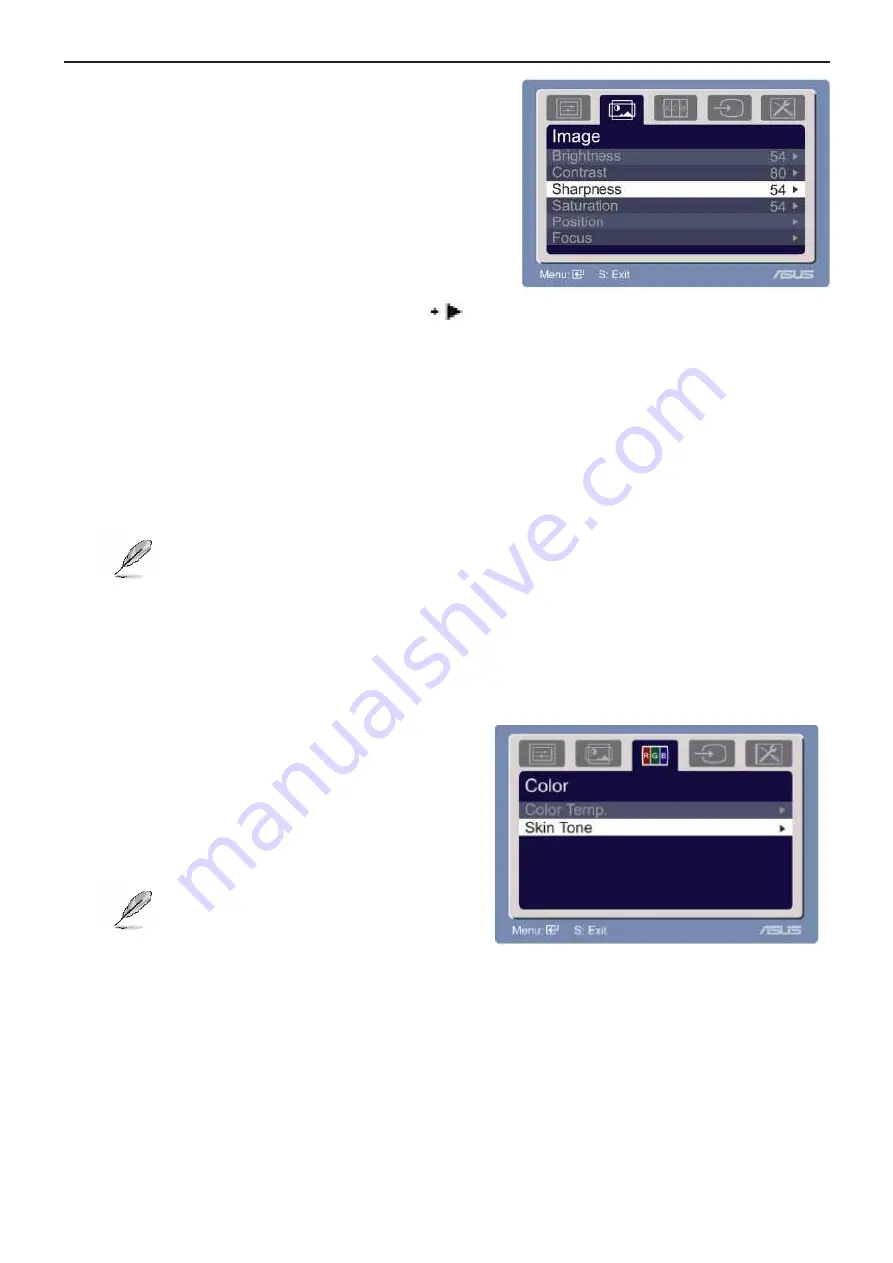
Service Manual ASUS VH222S&VH222D
9
2. Image
You can adjust brightness, contrast, sharpness,
saturation, position (VGA only), and focus (VGA only)
from this main function.
• Brightness: the adjusting range is from 0 to 00.
is a hotkey to activate this function.
• Contrast: the adjusting range is from 0 to 00.
• Sharpness: the adjusting range is from 0 to 00.
• Saturation: the adjusting range is from 0 to 00.
• Position: adjusts the horizontal postition (H-Position) and the vertical position (V-Position) of the image.
The adjusting range is from 0 to 00.
• Focus: reduces Horizonal-line noise and Vertical-line noise of the image by adjusting (Phase) and (Clock)
separately. The adjusting range is from 0 to 00.
• Phase adjusts the phase of the pixel clock signal. With a wrong phase adjustment, the screen
shows horizontal disturbances.
• Clock (pixel frequency) controls the number of pixels scanned by one horizontal sweep. If the
frequency is not correct, the screen shows vertical stripes and the image is not proportional.
3. Color
Select the image color you like from this function.
• Color Temp.: contains five color modes including Cool,
Normal, Warm, sRGB, and User mode.
• Skin Tone: contains three color modes including
Reddish, Natural, and Yellowish.
In the User mode, colors of R (Red), G (Green),
and B (Bluee) are userconfigurable; the adjusting range is
from 0- 00.
Summary of Contents for VH222D
Page 7: ...Service Manual ASUS VH222S VH222D 7 Front View ...
Page 26: ...Service Manual ASUS VH222S VH222D 26 6 PCB Layout 6 1 Main Board 715G2904 2 5 ...
Page 27: ...Service Manual ASUS VH222S VH222D 27 ...
Page 28: ...Service Manual ASUS VH222S VH222D 28 ...
Page 29: ...Service Manual ASUS VH222S VH222D 29 6 2 Power Board 715G2892 1 ...
Page 30: ...Service Manual ASUS VH222S VH222D 30 6 3 Key Board 715G2900 1 2 ...
Page 64: ...Service Manual ASUS VH222S VH222D 64 12 Exploded View ...










































