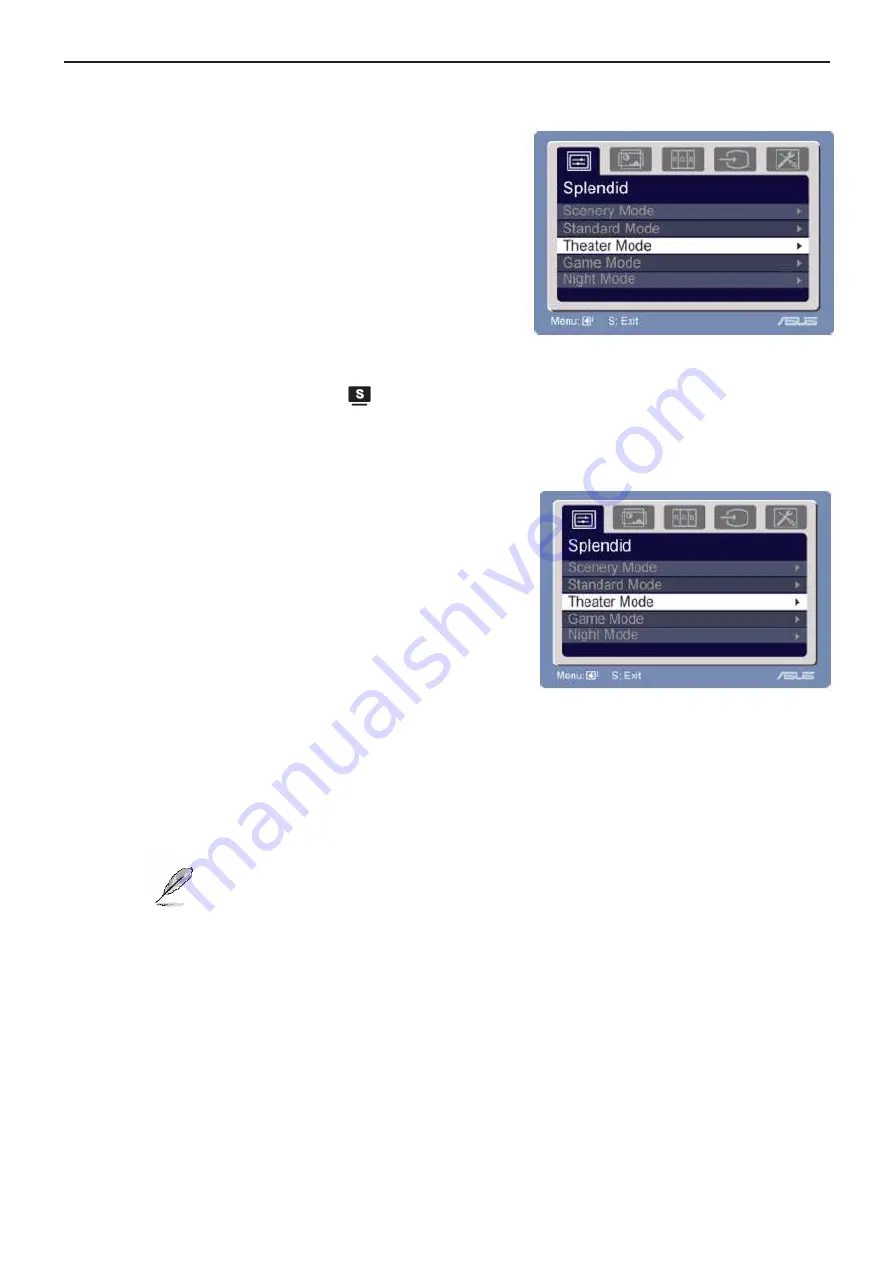
Service Manual ASUS VH222S&VH222D
8
2.3 OSD Menu
2.3.1 How to reconfigure
1.
Press the MENU button to activate the OSD menu.
2.
Press
▼
and
▲
to navigate through the function.
Highlight and activate the desired function by pressing the
MENU button. If the function selected has a sub-menu,
press
▼
and
▲
again to navigate through the sub-menu
functions. Highlight and activate the desired sub-menu
function by pressing the Menu function.
3. Press
▼
and
▲
to change the settings of the selected
function.
4. To exit the OSD menu, press the
button. Repeat step
2 and step 3 to adjust any other function.
2.3.2 OSD Function Introduction
1. Spendid
This function contains five sub-functions you can
select for your preference. Each mode has the Reset
selection, allowing you to maintain your setting or
return to the preset mode.
• Scenery Mode: Best choice for scenery photo display with SPLENDID™ Video Enhhancement.
• Standard Mode: Best choice for document editing with SPLENDID™ Video Enhancement.
• Theater Mode: Best choice for movie with SPLENDIF™ Video Enhancement.
• Game Mode: Best choice for game playing with SPLENDID™ Enhancement.
• Night View Mode: Best choice for dark-scene game or move with SPLENDID™ Video Enhancemetn.
• In the Standard Mode, the Satuation and ASCR functions are not user-configurable.
• In the other modes, the sRGB function is not user-configurable.
Summary of Contents for VH222D
Page 7: ...Service Manual ASUS VH222S VH222D 7 Front View ...
Page 26: ...Service Manual ASUS VH222S VH222D 26 6 PCB Layout 6 1 Main Board 715G2904 2 5 ...
Page 27: ...Service Manual ASUS VH222S VH222D 27 ...
Page 28: ...Service Manual ASUS VH222S VH222D 28 ...
Page 29: ...Service Manual ASUS VH222S VH222D 29 6 2 Power Board 715G2892 1 ...
Page 30: ...Service Manual ASUS VH222S VH222D 30 6 3 Key Board 715G2900 1 2 ...
Page 64: ...Service Manual ASUS VH222S VH222D 64 12 Exploded View ...









































