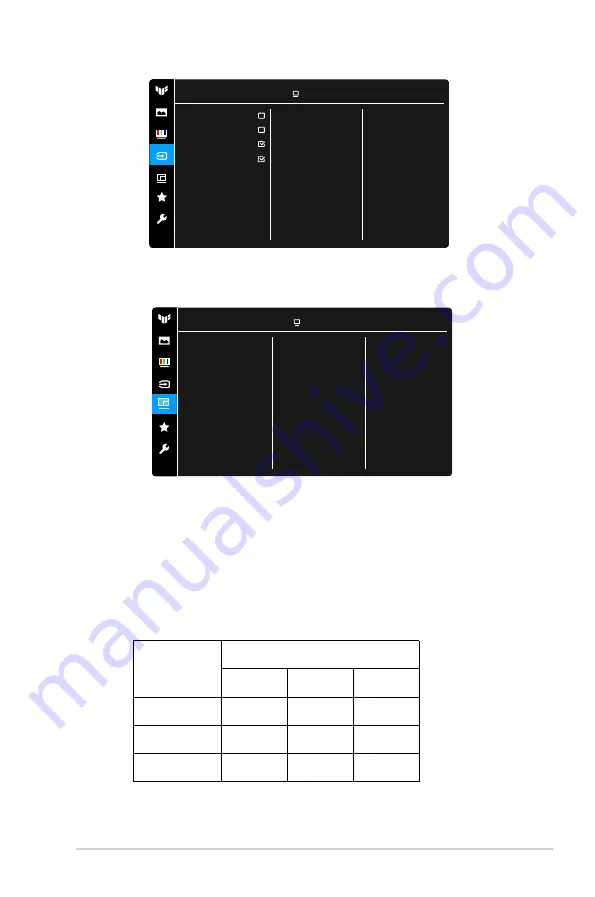
3-5
ASUS TUF Gaming Monitor VG30V series
4.
Input Select
In this function, you can select your desired input source.
HDMI-1
HDMI-2
DisplayPort
Input Select
5.
PIP/PBP Setup
PIP/PBP Mode
PIP/PBP Source
ASUS T
UF Gamin
g
VG
3
0V
QL
1A HDR O
ff
Racing Mode
DisplayPort
2560x1
08
0@
60
Hz
Input Detection
Color Setting
PIP Size
HDMI1
HDMI2
DP
HDMI1
√
×
√
HDMI2
×
√
√
DP
√
√
√
Main Window
Sub-Window
PIP/PBP Setup
This function brings up a Window displaying image from another input source.
NOTE:
To activate
PIP/PBP Setup
, turn off Adaptive-Sync/FreeSync Premium function first.
The images under PBP will be displayed at the center of the screen
,
not full screen.
•
PIP/PBP Mode
.
: Contains 2 modes including PIP and PBP.
•
PIP/PBP Source
: Contains 2 Source including PIP Main (HDMI1,HDMI2 and DP)and PIP
Sub(HDMI1,HDMI2 and DP).
•
Color Setting
: Contains 2 modes including PIP Main (Scenery Mode,Racing Mode,Cinema
Mode,RTS/RPG Mode,FPS Mode,sRGB Mode and MOBA Mode)and PIP Sub(Scenery
Mode,Racing Mode,Cinema Mode,RTS/RPG Mode,FPS Mode,sRGB Mode and MOBA Mode).
•
PIP Size: Contains three PIP Size including Small, Middle, and Large.
ASUS TUF Gaming
VG3
0V
QL1A HDR Off
Racing Mode DisplayPort 2560x1
08
0@
60
Hz
Summary of Contents for VG30V Series
Page 8: ...viii ...
Page 14: ...1 6 Chapter 1 Product introduction ...
Page 20: ...2 6 Chapter 2 Setup ...
Page 30: ...3 10 Chapter 3 General Instructions 3 3 Outline dimensions 25 25 ...








































