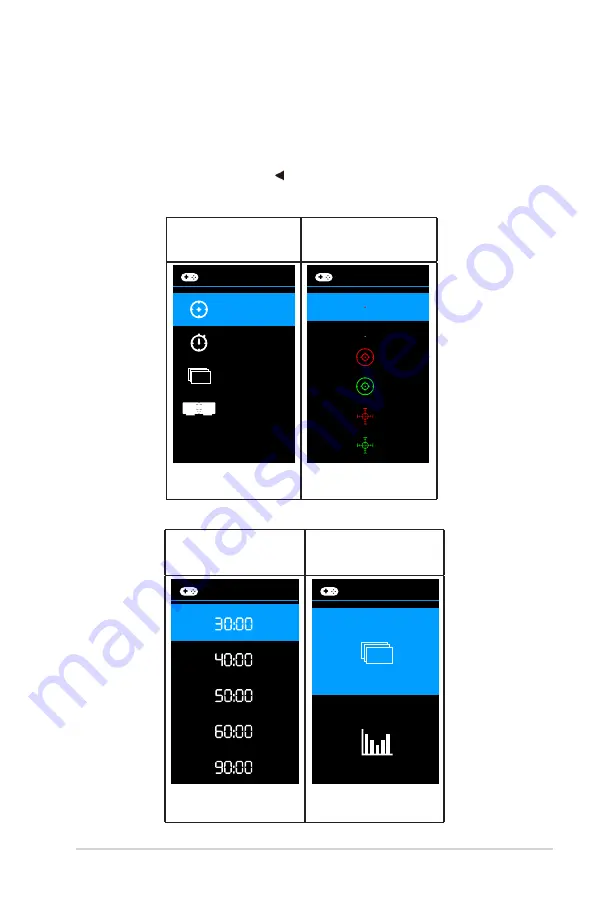
1-
5
ASUS LCD Monitor VG2
7
9
1R
Series
• Press
GamePlus
Button
to enter the GamePlus main menu.
• Activate Crosshair, Timer or FPS Counter or Display Alignment
function.
• Press the
and
buttons to select and press to confirm the
function needed. Press to go off, and exit.
•
GamePlus
Function
GamePlus
Main Menu
GamePlus —
Crosshair
GamePlus
FPS
(Practice Mode)
Crosshair
Timer
FPS Counter
Display Alignment
GamePlus
GamePlus —
Timer
GamePlus —
FPS counter
GamePlus
GamePlus
FPS










































