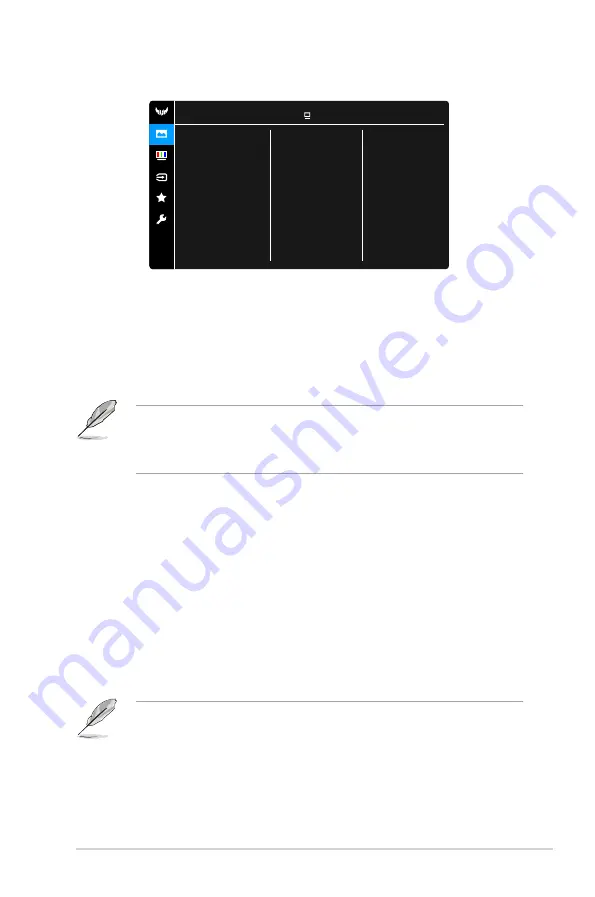
3-3
ASUS TUF Gaming Monitor VG258QM series
2.
Image
ASUS TUF Gaming VG258QM HDR Off
Racing Mode DisplayPort 1920x1080@ 60Hz
Image
Brightness
Contrast
HDR
VividPixel
ASCR
Aspect Control
Blue Light Filter
•
Brightness
: The adjusting range is from 0 to 100.
•
Contrast
: The adjusting range is from 0 to 100.
•
HDR
: Contains two HDR modes.
*
ASUS Gaming HDR
: Is the HDR mode that ASUS has specially
adjusted for HDR performance.
*
ASUS Cinema HDR
: Complies with VESA Display HDR.
When detecting HDR content, an “HDR ON” message will pop up. When
displaying HDR content, the following function(s) are not available: ELMB Sync,
Sniper, GameVisual, Shadow Boost, Brightness, Contrast, ASCR, Aspect
Control, Blue Light Filter, Color Temp., Saturation, ECO Mode, VividPixel.
•
VividPixel:
Enhances the outline of the displayed picture and generates
high-quality images on screen.
•
ASCR
: Turns on/off the ASCR (ASUS Smart Contrast Ratio) function.
•
Aspect Control
: Adjusts the aspect ratio to
Full
, or
4:3
.
•
Blue Light Filter
*
Level 0:
No change.
*
Level 1~4:
The higher the level, the less blue light is scattered.
When Blue Light Filter is activated,the default settings of Racing
Mode will be automatically imported. Between Level 1 to Level 3,
the Brightness function is user-configurable. Level 4 is optimized
setting. It is compliance with TUV Low Blue Light Certification.
The Brightness function is not user-configurable.
Please refer to the following to alleviate eye strains:
•
Users should take some time away from the display if working for long
hours. It is advised to take short breaks (at least 5 mins) after around 1
hour of continuous working at the computer. Taking short and frequent
breaks is more effective than a single longer break.
Summary of Contents for VG258QM Series
Page 1: ...TUF Gaming Monitor VG258QM series User Guide ...
Page 8: ...viii ...










































