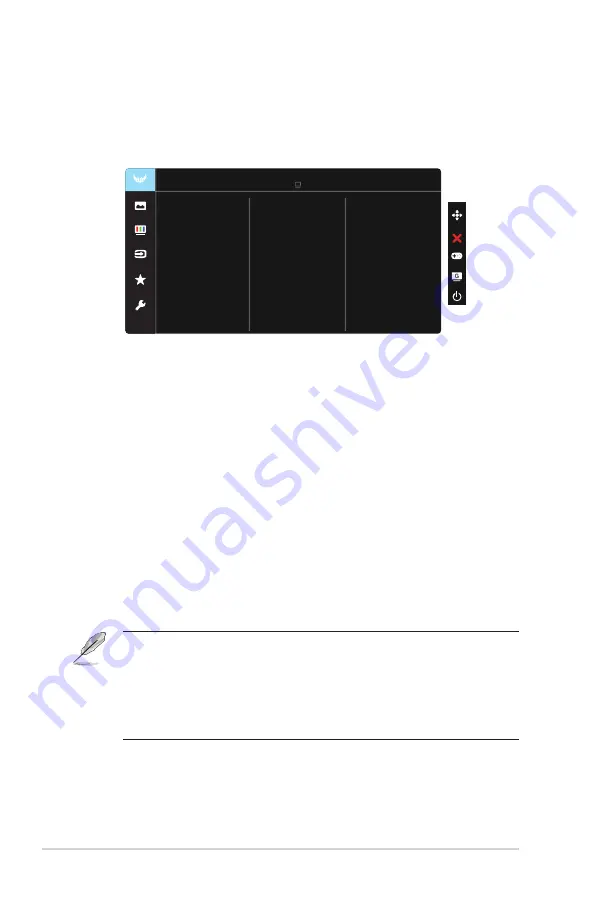
3-2
Chapter 3: General Instruction
3.1.2
OSD Function Introduction
1. Gaming
This function contains six sub-functions that you can select for your
preference.
Shadow Boost
Gaming
OverDrive
Overclocking
ELMB
GamePlus
AMD FreeSync Premium
Racing Mode HDMI-1 1920x1080@60Hz
ASUS TUF Gaming VG249Q1A
GameVisual
• Overclocking:
This function allows you to adjust the refresh rate.
• OverDrive
: The adjusting range is from 0 to 100.
• AMD FreeSync Premium
: It can allow a AMD FreeSync Premium
supported graphics source to dynamically adjust display refresh rate
based on typical content frame rates for power efficient, virtually stutter
free and low-latency display update.
• ELMB
: Check to decrease motion blur and minimize ghosting part when
on-screen objects are fast moving.
• GamePlus:
Activate Crosshair, Timer or FPS Counter or Display
Alignment function.
• GameVisual:
This function contains seven sub-functions that you can
select for your preference.
• Shadow Boost:
Dark color enhancement adjust monitor gamma curve to
enrich the dark tones in an image making dark scenes and objects much
easier be found.
• In the Racing Mode, the Saturation, and ASCR functions are not user-
configurable.
• In the sRGB Mode, the Saturation, Skin Tone, Color Temp., Brightness,
Contrast and ASCR functions are not user-configurable.
• In the MOBA Mode, the Saturation and ASCR functions are not user-
configurable.








































