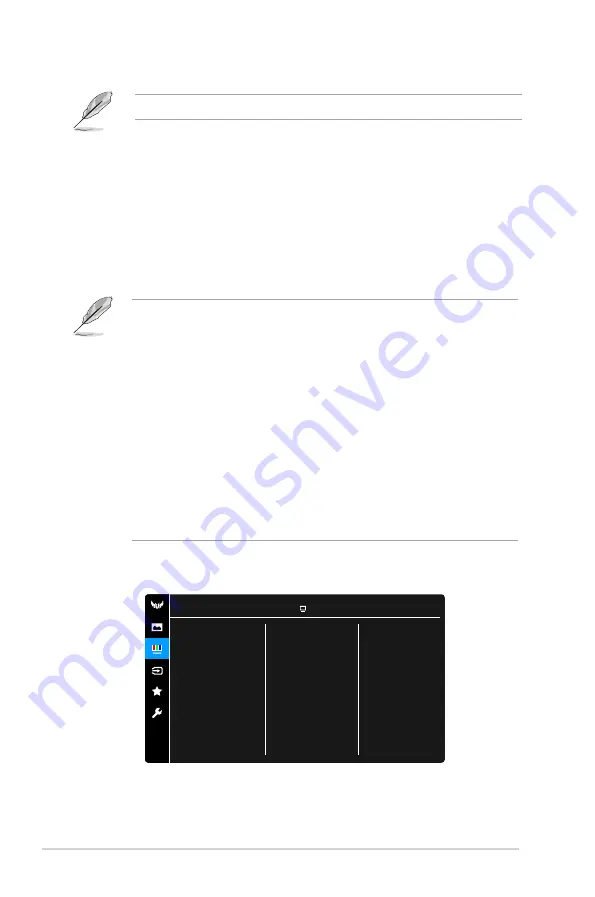
3-4
Chapter 3: General Instructions
•
Aspect Control
: Adjusts the aspect ratio to
Full
, or
4:3
.
This function is not available when
Adaptive-Sync
or
HDR
is enabled.
•
Blue Light Filter
*
Level 0:
No change.
*
Level 1~4:
The higher the level, the less blue light is scattered.
When Blue Light Filter is activated,the default settings of Racing
Mode will be automatically imported. Between Level 1 to Level 3,
the Brightness function is user-configurable. Level 4 is optimized
setting. It is compliance with TUV Low Blue Light Certification.
The Brightness function is not user-configurable.
Please refer to the following to alleviate eye strains:
•
Users should take some time away from the display if working for long
hours. It is advised to take short breaks (at least 5 mins) after around 1
hour of continuous working at the computer. Taking short and frequent
breaks is more effective than a single longer break.
•
To minimize eye strain and dryness in your eyes, users should rest the
eye periodically by focusing on objects that are far away.
•
Eye exercises can help to reduces eye strain. Repeat these exercises
often. If eye strain continues please consult a physician. Eye exercises: (1)
Repeating look up and down (2) Slowly roll your eyes (3) Move your eyes
diagonal.
•
High energy blue light may lead to eye strain and AMD (Age-Related
Macular Degeneration). Blue light Filter to reduce 70% (max.) harmful
blue light to avoiding CVS (Computer Vision Syndrome).
3.
Color
Set a desired color setting from this menu.
ASUS TUF Gaming VG27AQL1A HDR Off
Racing Mode DisplayPort 2560x1440@ 60Hz
Color
Color Temp.
Saturation
Skin Tone
•
Color Temp.
: Contains 4 modes including Cool, Normal, Warm, and User
Mode.












































