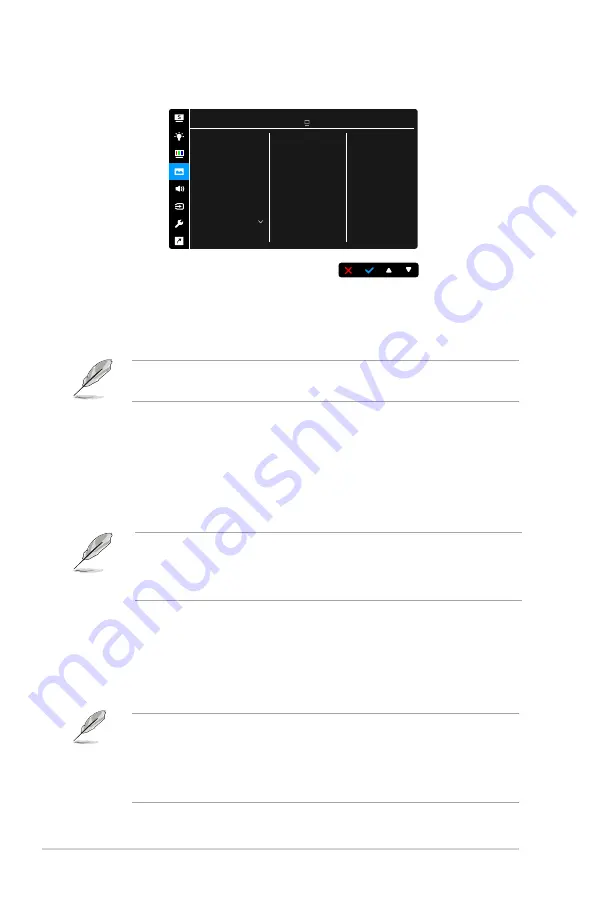
3-6
Chapter 3: OSD (On-Screen Display) menu
5. Image
Set the image related setting from this menu.
Sharpness
Trace Free
Aspect Control
VividPixel
ASCR
Adaptive-Sync
Position
More
Image
ASUS VA24D
Standard Mode HDMI 1920 x 1080 @ 60Hz
•
Sharpness
: The adjusting range is from 0 to 100.
•
Trace Free
: Adjusts the response time of the monitor.
•
Aspect Control
: Adjusts the aspect ratio to full, 4:3, 1:1 or OverScan.
4:3 is only available when input source is in 4:3 format. OverScan is only
available for the HDMI input source.
•
VividPixel
: Enhances the outline of the displayed picture and generates
high-quality images on screen.
•
ASCR
: Turns on/off the ASCR (ASUS Smart Contrast Ratio) function.
•
Adaptive-Sync/FreeSync (DisplayPort and HDMI only)
: Allows an
Adaptive-Sync/FreeSync supported* graphics source to dynamically
adjust display refresh rate based on typical content frame rates for power
efficient, virtually stutter free and low-latency display update.
* Adaptive-Sync/FreeSync (DisplayPort and HDMI only) can only be activated
within 48Hz ~ 75Hz.
* For supported GPUs, minimum PC system and driver requirements, please
contact the GPU manufactures.
•
Position (Only available for VGA input)
: adjusts the horizontal position
(H-Position) and the vertical position (V-Position) of the image. The
adjusting range is from 0 to 100.
•
Focus (Only available for VGA input)
: reduces Horizonal-line noise
and Vertical-line noise of the image by adjusting (Phase) and (Clock)
separately. The adjusting range is from 0 to 100.
•
Phase adjusts the phase of the pixel clock signal. With a wrong phase
adjustment, the screen shows horizontal disturbances.
•
Clock (pixel frequency) controls the number of pixels scanned by one
horizontal sweep. If the frequency is not correct, the screen shows vertical
stripes and the image is not proportional.
•
Auto Adjust.
: Automatically adjusts the image to its optimized position,
clock, and phase (for VGA mode only).
Summary of Contents for VA24D Series
Page 1: ...VA24D Series LCD Monitor User Guide ...
Page 10: ...x ...
Page 22: ...2 8 Chapter 2 Setup ...
Page 35: ...3 13 ASUS VA24D Series LCD Monitor 3 3 Outline dimensions VA24DQ ...
Page 36: ...3 14 Chapter 3 OSD On Screen Display menu VA24DQLB VA24DQLB W ...
Page 37: ...3 15 ASUS VA24D Series LCD Monitor VA24DQSB VA24DQSBY ...













































