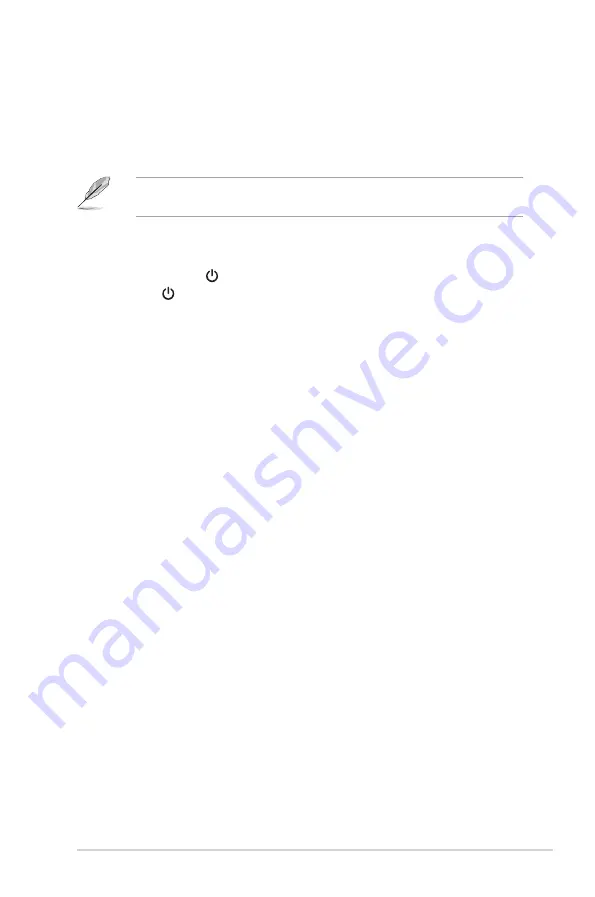
2-7
ASUS VA24D Series LCD Monitor
• To use the USB 2.0 ports (VA24DQLB/ VA24DQLB-W/ VA24DQSB/
VA24DQSBY only):
Take an USB 2.0 cable, and plug the smaller end (type
B) of the USB upstream cable to the monitor’s USB upstream port, and the
larger end (type A) to your computer’s USB 2.0 port. Make sure your computer
is installed with the lastest Windows 7/Windows 8.1/Windows 10 operating
system. That will enable the USB ports on the monitor to work.
When these cables are connected, you can choose the desired signal from the
Input Select item in the OSD menu.
2.5
Turning on the monitor
Press the power button . See page 1-2 for the location of the power button. The
power indicator lights up in white to show that the monitor is ON.
Summary of Contents for VA24D Series
Page 1: ...VA24D Series LCD Monitor User Guide ...
Page 10: ...x ...
Page 22: ...2 8 Chapter 2 Setup ...
Page 35: ...3 13 ASUS VA24D Series LCD Monitor 3 3 Outline dimensions VA24DQ ...
Page 36: ...3 14 Chapter 3 OSD On Screen Display menu VA24DQLB VA24DQLB W ...
Page 37: ...3 15 ASUS VA24D Series LCD Monitor VA24DQSB VA24DQSBY ...
















































