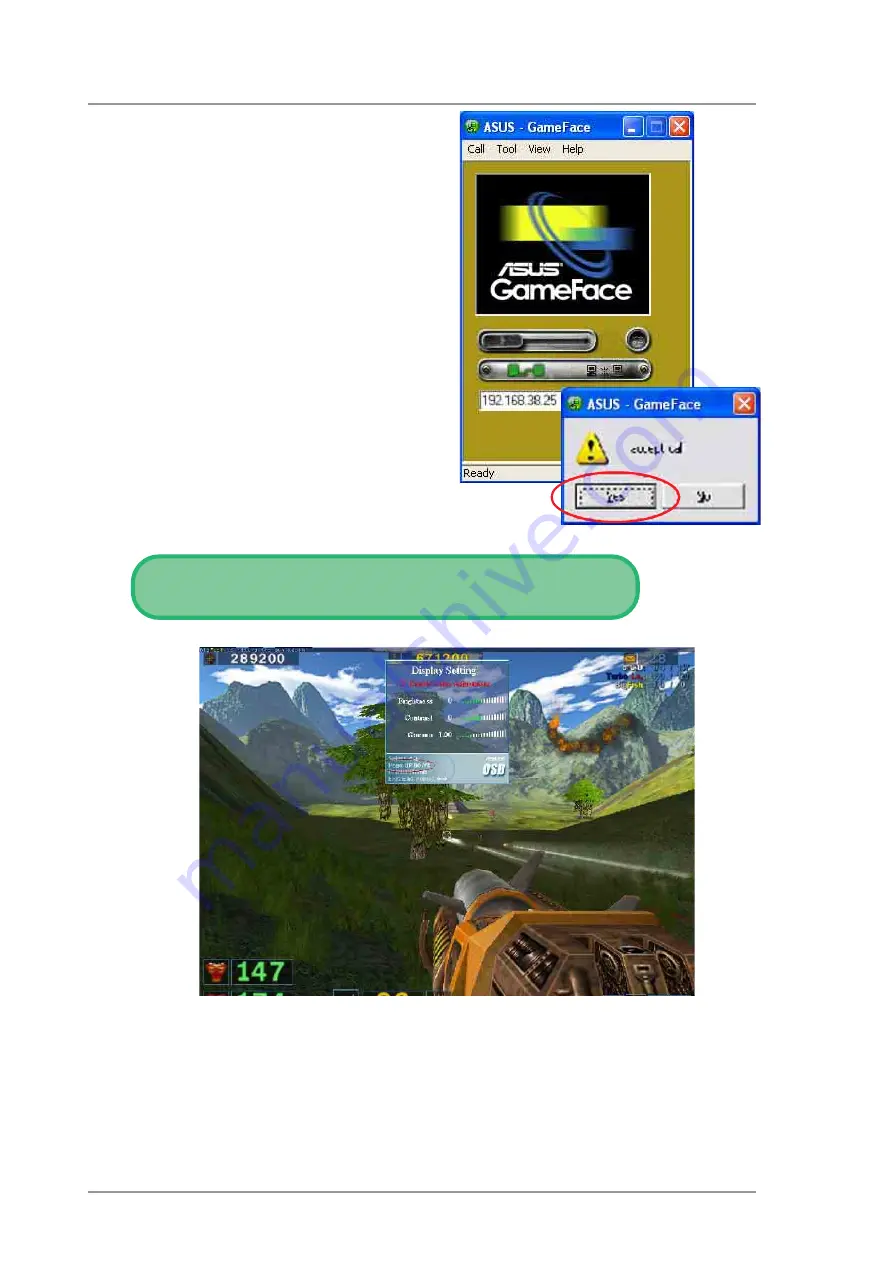
ASUS V9950 Series User’s Manual
16
•
Waiting for connection:
- Launch ASUS GameFace
- A message box appears on
an incoming call. Click Yes
to accept the call.
- Select End Call from the
File menu or press the
“End the Call” button to
disconnect.
STEP 5: GameFace Settings
•
Select Option from the Tool menu.
•
Select GameFace Option Dialogue
•
Enter GameFace page to adjust transparency, position and hotkey
settings.



































