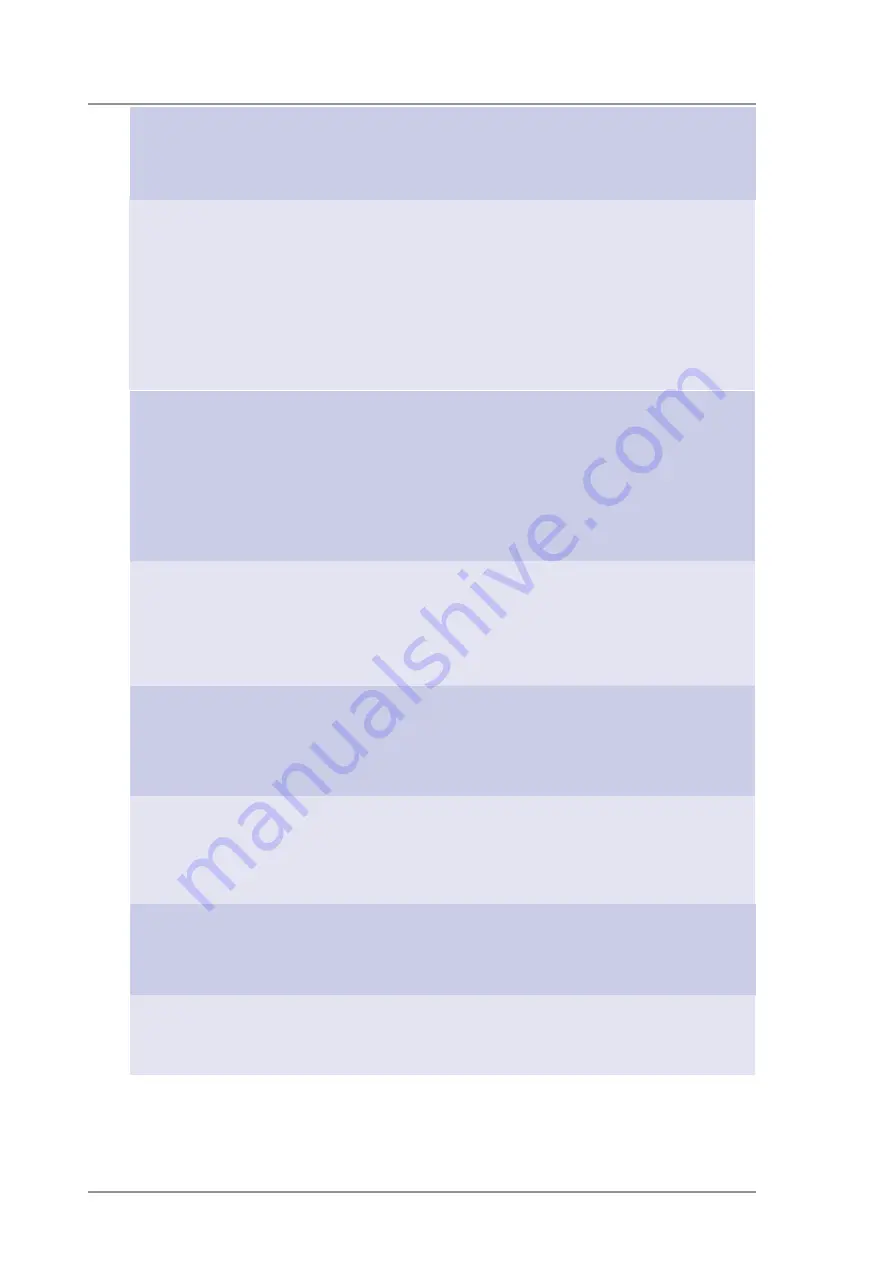
ASUS V9520 Home Theater User Guide
40
Resolution Table (cont’)
Resolution
Vertical
Horizontal
Frequency Frequency
1280 x 1024
60Hz
64.0
√
√
√
70Hz
74.6
√
√
√
72Hz
76.8
√
√
√
75Hz
80.0
√
√
√
85Hz
91.3
√
√
√
100Hz
108.5
√
√
√
120Hz
131.7
√
√
√
140Hz
155.9
√
√
√
144Hz
159.6
√
√
150Hz
167.3
√
√
√
170Hz
191.8
√
√
1600 x 900
60Hz
55.9
√
√
√
70Hz
65.6
√
√
√
72Hz
67.5
√
√
√
75Hz
70.5
√
√
√
85Hz
80.4
√
√
√
100Hz
95.3
√
√
√
120Hz
115.4
√
√
√
140Hz
136.8
√
√
144Hz
140.4
√
√
150Hz
146.8
√
√
1600 x 1200
60Hz
75.0
√
√
√
70Hz
87.5
√
√
√
72Hz
90.1
√
√
√
75Hz
94.0
√
√
√
85Hz
106.1
√
√
√
100Hz
127.5
√
√
√
120Hz
154.5
√
√
1920 x 1080
60Hz
67.1
√
√
√
70Hz
78.7
√
√
√
72Hz
81.1
√
√
√
75Hz
84.6
√
√
√
85Hz
96.4
√
√
√
100Hz
113.9
√
√
1920 x 1200
60Hz
74.6
√
√
√
70Hz
87.4
√
√
√
72Hz
90.0
√
√
√
75Hz
94.0
√
√
√
85Hz
106.7
√
√
√
100Hz
126.7
√
√
1920 x 1440
60Hz
89.4
√
√
√
70Hz
104.9
√
√
√
72Hz
108.5
√
√
75Hz
112.5
√
√
√
85Hz
129.4
√
√
2048 x 1536
60Hz
95.5
√
√
√
70Hz
111.9
√
√
72Hz
115.3
√
√
75Hz
121.3
√
√
Color Depth
8bpp =
16bpp =
32bpp =
256 colors
65K colors
16.7M colors
Standard
High Color
True Color















