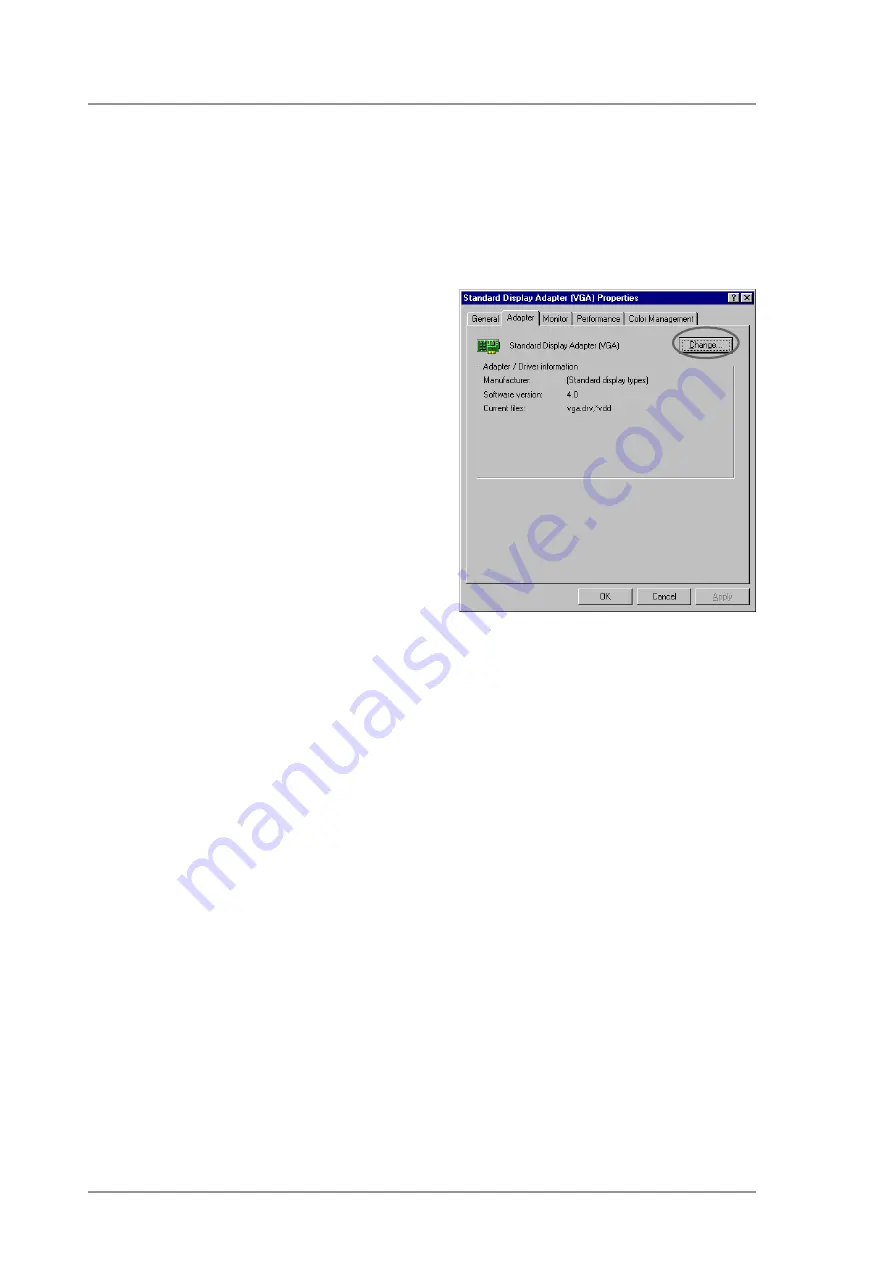
ASUS V9520 Home Theater User Guide
8
1. Boot your computer.
2. Right-click on the Windows
desktop and click Properties.
3. From the Properties dialog box,
select the Settings tab, then click
Advanced. The Standard
Display Adapter (VGA)
Properties dialog box appears.
4. Click Change on the Adapter tab
to display the Update Device
Driver Wizard dialog box. Click
Next then click Display a list of
all the drivers.
5. From the combo list box, click
Next.
6. Click Show all hardware then
Have Disk... to display Install
From Disk dialog box.
7. Type the location of the
ASUSNV9X.INF
file (
WIN9X
folder) then proceed
to step 12. Otherwise, proceed to the next step.
8. Click Browse to search the CD-ROM drive. From the Drives box of
the Open dialog box, select your CD-ROM drive and click OK.
9. From the Folders box, double-click the
WIN9x
folder and select
ASUSNV9X.INF
in the File name box.
10. Click OK to display the list of compatible video cards. Select your
VGA card type for your operating system and click OK.
11. From the Update Driver Warning box, click Yes to confirm the setting
up of the ASUS enhanced display drivers.
12. Follow succeeding screen instructions.
13. The setup screen prompts you when it has finished installing all the
necessary files to your computer. Click Finish to complete setup.
14. When you are returned to the Standard Display Adapter (VGA)
Properties dialog box, click Close.
15. In the Display Properties box, click Close.
16. The system prompts you to restart your computer. Click Yes to restart
and to complete setup.
Method 4: Display Property Page






























