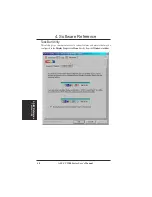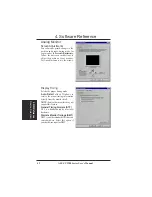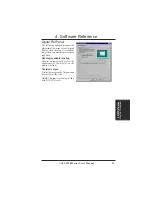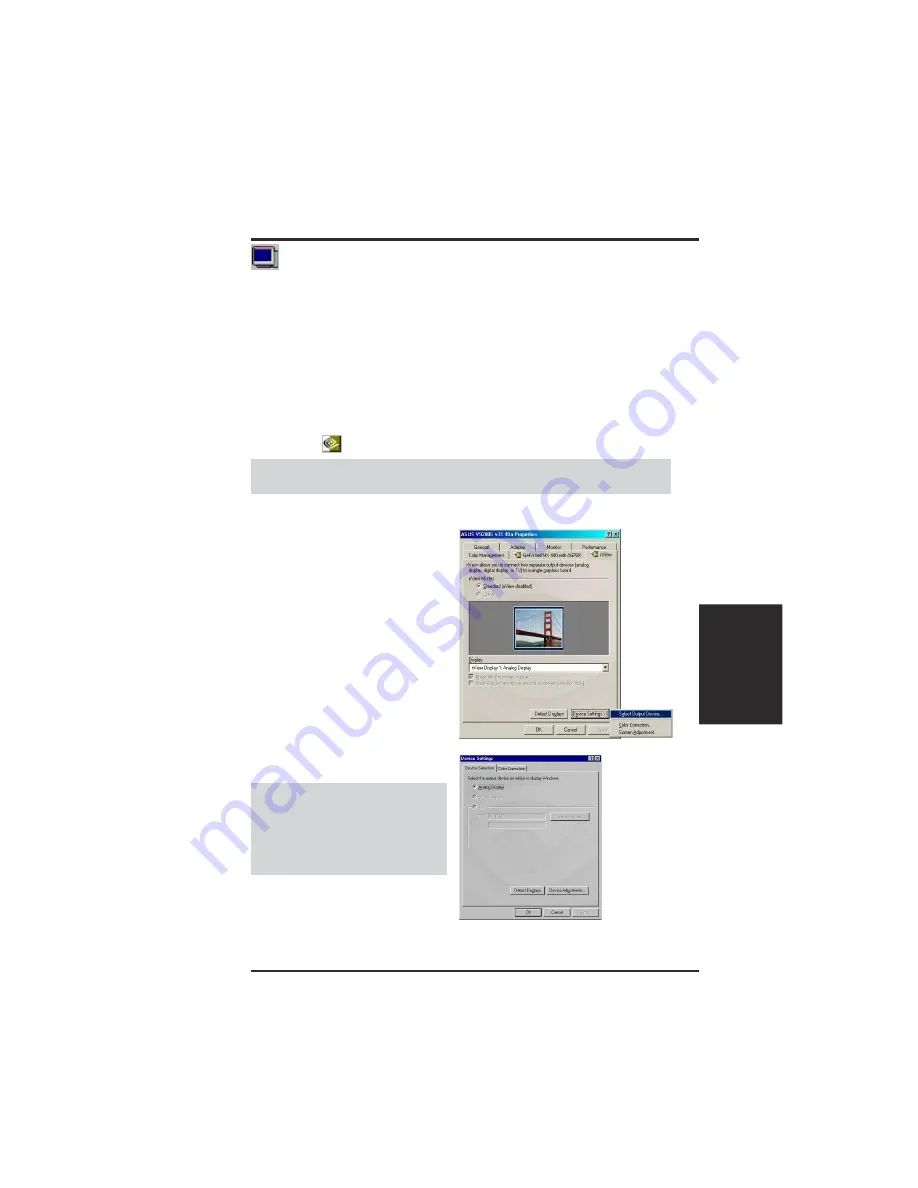
41
ASUS V9280 Series User’s Manual
4. Software Reference
4. S/W Reference
Display Properties
Windows Display Properties
Select the device/devices connected to
your card (Analog Monitor, Digital Flat
Panel, TV) or click Detect Displays to
detect the connected device/devices.
TIP! You can almost always get more information about a particular option by
right-clicking it and then clicking What’s This?
The Windows Display Properties is a control panel that helps to make screen
adjustments: to the display positions and to color correction, including: brightness,
contrast, and gamma. The display properties menu is useful to enable and configure
the TwinView display and to make additional property adjustments.
To use Windows Display Properties, click the ASUS icon on the taskbar’s status
area to open the ASUS Control Panel Menu. Click Windows Display Properties,
click the Settings tab, and then click Advanced.
NOTE: Instead of clicking the ASUS Control Panel icon, you may right-click the
Windows 98/2000 desktop, click Properties, and then click the Settings tab. Then
click the Advanced button on the bottom right. Click the appropriate tab (with the
NVIDIA icon
) to change your display settings.
WARNING!
Adjusting position or
size is a highly dangerous operation.
Selecting a value that is beyond your
monitor’s specification may damage
it. Press
ESC
to restore your original
settings in case of problems.
Device Selection
Click the Device Settings and then click
the Select Output Device.