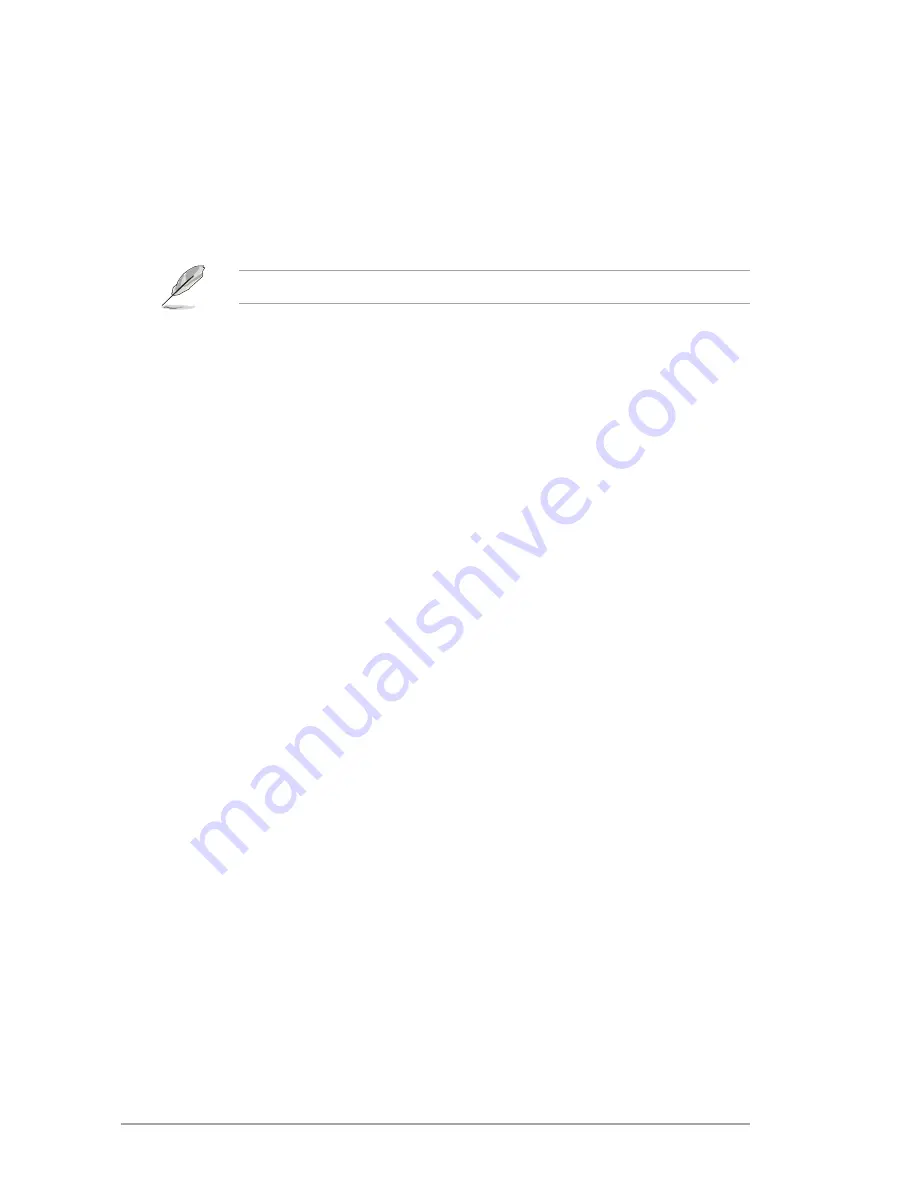
4-22
Chapter 4: BIOS setup
4.6.1
Bootup NumLock State [On]
[On]
Sets the power-on state of the NumLock to [On].
[Off]
Sets the power-on state of the NumLock to [Off].
4.6.2
Full Screen Logo [Enabled]
[Enabled]
Enables the full screen logo display feature.
[Disabled]
Disables the full screen logo display feature.
Set this item to [Enabled] to use the ASUS MyLogo 2™ feature.
Post Report [5 sec]
This item appears only when the Full Screen Logo item is set to [Disabled] and allows you to
set the waiting time for the system to display the post report. Configuration options: [1 sec] [2
sec] [3 sec] [4 sec] [5 sec] [6 sec] [7 sec] [8 sec] [9 sec] [10 sec] [Until Press ESC]
4.6.3
Wait for ‘F1’ If Error [Enabled]
When this item is set to
[Enabled]
, the system waits for the F1 key to be pressed when error
occurs. Configuration options: [Disabled] [Enabled]
4.6.4
Option ROM Messages [Force BIOS]
[Force BIOS]
The third-party ROM messages will be forced to display during the boot
sequence.
[Keep Current] The third-party ROM messages will be displayed only if the third-party
manufacturer had set the add-on device to do so.
4.6.5
Setup Mode [EZ Mode]
[Advanced Mode] Sets Advanced Mode as the default screen for entering the BIOS setup
program.
[EZ Mode]
Sets EZ Mode as the default screen for entering the BIOS setup program.
4.6.6
UEFI/Legacy Boot [Enabled both UEFI and Legacy]
Enables or disables boot from the UEFI or Legacy devices. Configuration options: [Enable
both UEFI and legacy] [Disable UEFI] [Disable Legacy]
4.6.7
PCI ROM Priority [Legacy ROM]
This item specifies the PCI Option ROM launch priority when multiple Option ROMs are
available. Configuration options: [Legacy ROM] [EFI Compatible ROM]
4.6.8
Boot Option Priorities
These items specify the boot device priority sequence from the available devices. The
number of device items that appears on the screen depends on the number of devices
installed in the system.
Summary of Contents for V7-P8H77E
Page 1: ...V9 P8H77E V7 P8H77E ASUS PC Desktop Barebone User s Manual ...
Page 10: ... ...
Page 52: ...2 30 Chapter 2 Starting up ...
Page 90: ...4 26 Chapter 4 BIOS setup ...





































