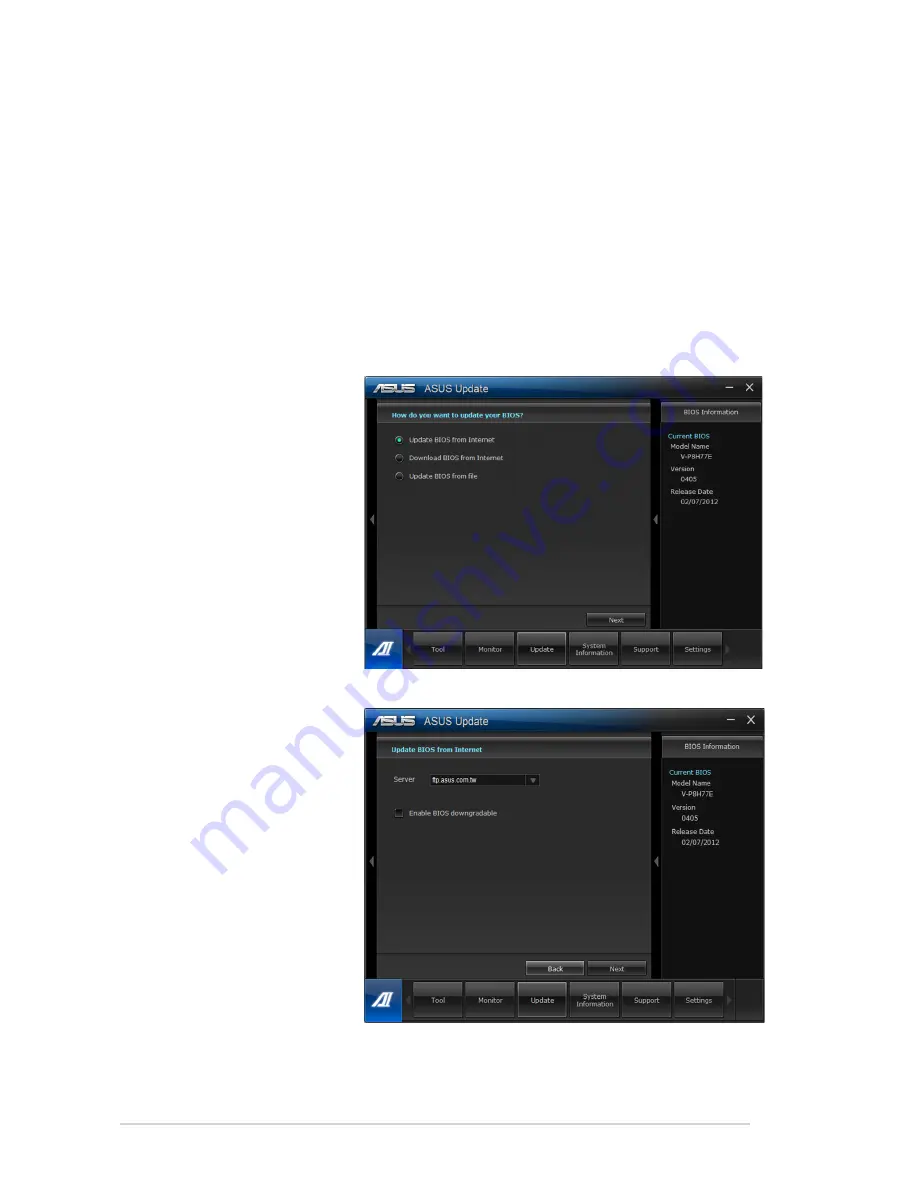
2-14
Chapter 2: Starting up
Updating the BIOS through the Internet
To update the BIOS through the Internet:
2.
Select the ASUS FTP
site nearest you to avoid
network traffic.
If you want to enable
the BIOS downgradable
function and auto BIOS
backup function, mark
the box for
Enable BIOS
downgradeable.
Update
The Update section allows you to update the motherboard BIOS and the BIOS boot logo with
the ASUS designed update utilities.
ASUS Update
The ASUS Update is a utility that allows you to manage, save, and update the motherboard
BIOS in Windows
®
OS. The ASUS Update utility allows you to update the BIOS directly
from the Internet, download the latest BIOS file from the Internet, update the BIOS from an
updated BIOS file, save the current BIOS file or view the BIOS version information.
1.
From the ASUS Update
screen, select
Update
BIOS from Internet
, and
then click
Next
.
Summary of Contents for V7-P8H77E
Page 1: ...V9 P8H77E V7 P8H77E ASUS PC Desktop Barebone User s Manual ...
Page 10: ... ...
Page 52: ...2 30 Chapter 2 Starting up ...
Page 90: ...4 26 Chapter 4 BIOS setup ...






























