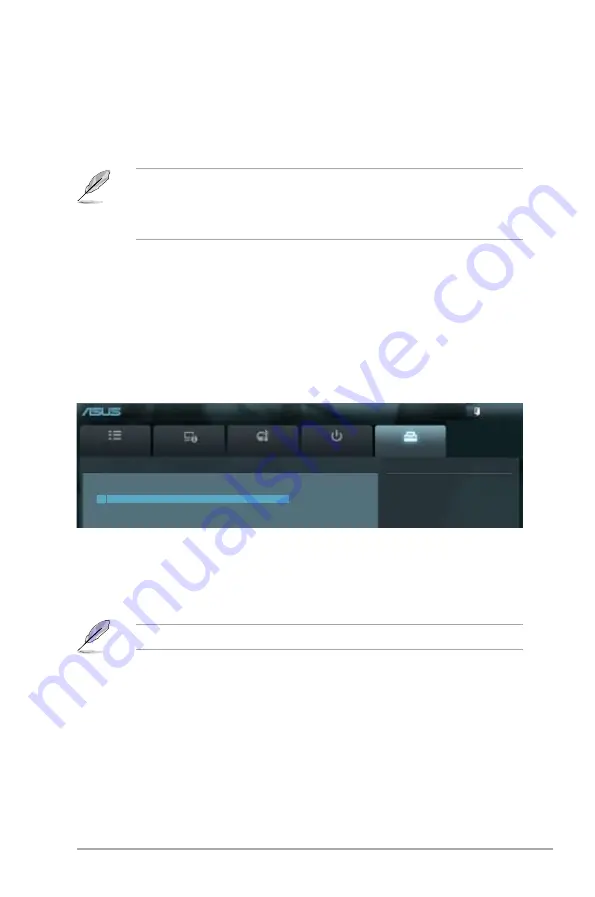
ASUS V-Series P8H67E
4-23
4.6.5
Boot Option Priorities
These items specify the boot device priority sequence from the available devices. The
number of device items that appears on the screen depends on the number of devices
installed in the system.
• To select the boot device during system startup, press <F8> when ASUS Logo appears.
• To access Windows OS in Safe Mode, do any of the following:
- Press <F5> when ASUS Logo appears.
- Press <F8> after POST.
4.6.6
Boot Override
These items specify the boot device priority sequence from the available devices. The
number of device items that appears on the screen depends on the number of devices
installed in the system.
4.7
Tools menu
The Tools menu items allow you to configure options for special functions. Select an item
then press <Enter> to display the submenu.
4.7.1
ASUS EZ Flash 2
Allows you to run ASUS EZ Flash 2. When you press <Enter>, a confirmation message
appears. Use the left/right arrow key to select between [Yes] or [No], then press <Enter> to
confirm your choice.
For more details, refer to section
4.1.2 ASUS EZ Flash 2
.
Main
Advanced
Monitor
Boot
Tool
Exit
Be used to update BIOS
EFI BIOS Utility - Advanced Mode
> ASUS EZ Flash Utility
Summary of Contents for V6-P8H67E
Page 1: ...V Series P8H67E ASUS PC Desktop Barebone User s Manual R ...
Page 10: ... ...
Page 44: ...2 22 Chapter 2 Starting up ...

















