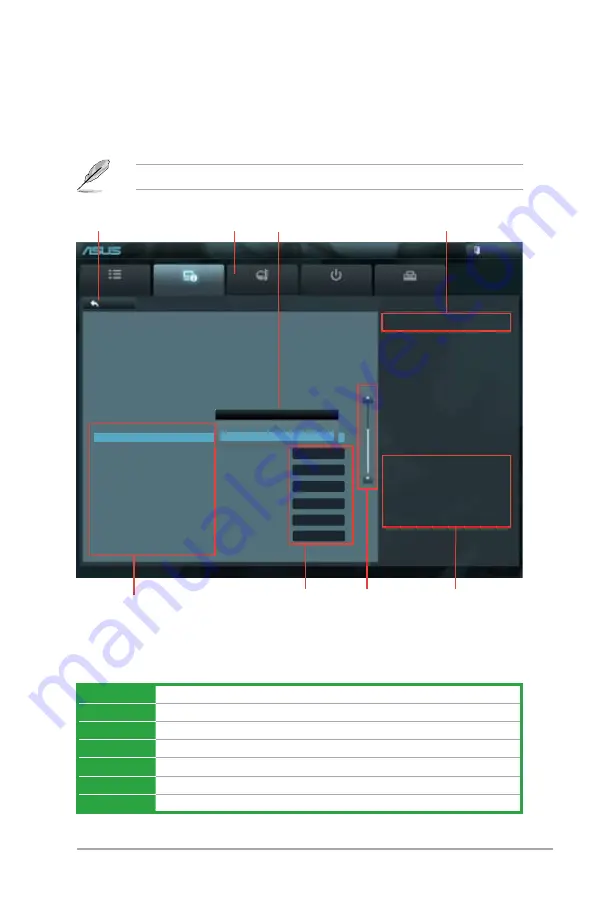
ASUS V-Series P8H67E
4-11
Advanced Mode
The Advanced Mode provides advanced options for experienced end-users to configure
the BIOS settings. The figure below shows an example of the Advanced Mode. Refer to the
following sections for the detailed configurations.
To access the EZ Mode, click
Exit
, then select
ASUS EZ Mode
.
Main
Advanced
Monitor
Boot
Tool
Exit
Version 2.00.1201. Copyright (C) 2010 American Megatrends, Inc.
Enabled/Disabled JMB Storage Controller.
→←
: Select Screen
↑↓
: Select Item
Enter: Select
+/-: Change Opt.
F1: General Help
F2: Previous Values
F5: Optimized Defaults
F10: Save ESC: Exit
Back
Advanced\
CPU Configuration >
EFI BIOS Utility - Advanced Mode
Menu bar
The menu bar on top of the screen has the following main items:
Main
For changing the basic system configuration
Ai Tweaker
For changing the overclocking settings
Advanced
For changing the advanced system settings
Monitor
For displaying the system temperature, power status, and changing the fan settings
Boot
For changing the system boot configuration
Tool
For configuring options for special functions
Exit
For selecting the exit options and loading default settings
Navigation keys
General help
Menu bar
Menu items
Scroll bar
Intel Adaptive Thermal Monitor
Disabled
Enabled
Back button
CPU Configuration
Genuine Intel(R) CPU 0 @ 3.10GHz
EM64T
Supported
Processor Speed
3100 MHz
Preocessor Stepping
206a5
Microcode Revision
4
Processor Cores
4
Intel HT Technology
Supported
CPU Ratio Range
16-31
CPU Current Ratio
31
Intel Adaptive Thermal Monitor
Enabled
Hyper-threading
Enabled
Active Processor Cores
All
Limit CPUID Maximum
Disabled
Execute Disable Bit
Enabled
Intel Virtualization Technology
Disabled
Enhanced Intel SpeedStep Technology
Enalbed
Configuration fields
Pop-up window
Summary of Contents for V6-P8H67E
Page 1: ...V Series P8H67E ASUS PC Desktop Barebone User s Manual R ...
Page 10: ... ...
Page 44: ...2 22 Chapter 2 Starting up ...















































