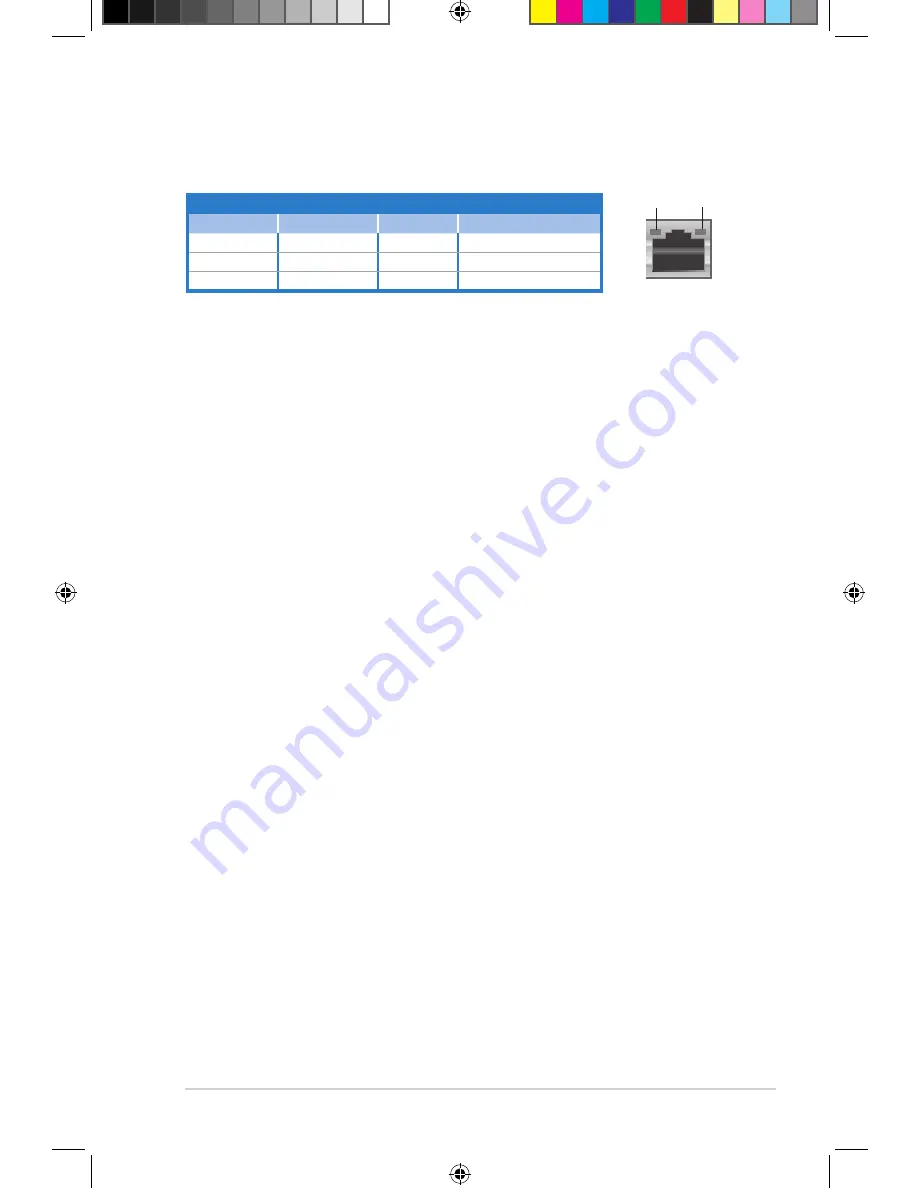
1-5
ASUS V6-P8H61ELX
Activity/Link
Speed LED
Status
Description
Status
Description
OFF
No link
OFF
10 Mbps connection
ORANGE
Linked
ORANGE
100 Mbps connection
BLINKING
Data activity
GREEN
1 Gbps connection
LAN port LED indications
SPEED
LED
ACT/LINK
LED
LAN port
12. Chassis fan vent.
This vent is for the fan that provides ventilation inside the system
chassis.
13. Power supply unit fan vent.
This vent is for the PSU fan that provides ventilation
inside the power supply unit.
E6787 V6-P8H61ELX Manual.indb 5
7/28/11 10:43:17 AM














































