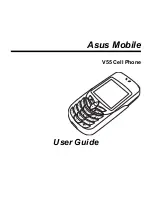4
Copying contact information to a SIM card . . . . . . . . . 39
Deleting a contact . . . . . . . . . . . . . . . . . . . . . . . . . . . . 40
Using a fixed dialing list . . . . . . . . . . . . . . . . . . . . . . . . 40
Speed dialing . . . . . . . . . . . . . . . . . . . . . . . . . . . . . . . . 40
Setting your own phone number. . . . . . . . . . . . . . . . . . 41
Viewing the status of the phone . . . . . . . . . . . . . . . . . . 41
Messages. . . . . . . . . . . . . . . . . . . . . . . . . . . . . . . . . . . . . . 42
Sending messages . . . . . . . . . . . . . . . . . . . . . . . . . . . . . . . 42
New SMS . . . . . . . . . . . . . . . . . . . . . . . . . . . . . . . . . . . . . . 42
Shortcut keys . . . . . . . . . . . . . . . . . . . . . . . . . . . . . . . . 43
Options. . . . . . . . . . . . . . . . . . . . . . . . . . . . . . . . . . . . . 44
Settings . . . . . . . . . . . . . . . . . . . . . . . . . . . . . . . . . . . . 46
Multimedia Messages (MMS) . . . . . . . . . . . . . . . . . . . . . . . 47
Composing a new multimedia message . . . . . . . . . . . 47
Add text . . . . . . . . . . . . . . . . . . . . . . . . . . . . . . . . . . . . 47
Add images . . . . . . . . . . . . . . . . . . . . . . . . . . . . . . . . . 47
Add audio . . . . . . . . . . . . . . . . . . . . . . . . . . . . . . . . . . . 48
Sending the MMS. . . . . . . . . . . . . . . . . . . . . . . . . . . . . 48
Additional multimedia message options. . . . . . . . . . . . 50
Information Services . . . . . . . . . . . . . . . . . . . . . . . . . . . . . . 53
Voicemail . . . . . . . . . . . . . . . . . . . . . . . . . . . . . . . . . . . . . . 54
Using the Camera and Managing Photos . . . . . . . . . . . . 55
Taking a photo . . . . . . . . . . . . . . . . . . . . . . . . . . . . . . . . . . 55