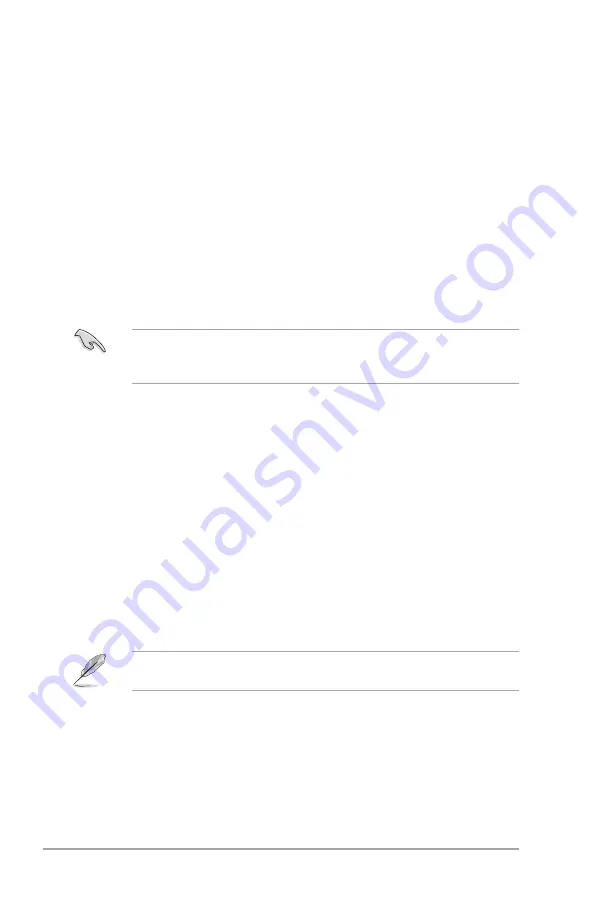
5-2
Chapter 5: BIOS setup
5�.1
Managing and updating your BIOS
The following utilities allow you to manage and update the motherboard Basic
Input/Output System (BIOS) setup.
1.
ASUS AFUDOS
(Updates the BIOS in DOS mode using a bootable floppy
disk.)
2.
ASUS CrashFree BIOS 3
(Updates the BIOS using a bootable floppy disk,
a USB flash disk or the motherboard support CD when the BIOS file fails or
gets corrupted.)
3.
ASUS EZ Flash 2
(Updates the BIOS using a floppy disk or a USB flash disk
during POST.)
4.
ASUS Update
(Updates the BIOS in Windows
®
environment.)
Refer to the corresponding sections for details on these utilities.
Installing ASUS Update
To install ASUS Update:
1. Place the support DVD in the optical drive. The Drivers menu appears.
2. Click the
Utilities
tab, then click
Install ASUS Update
.
3. The ASUS Update utility is copied to your system.
5.1.1
ASUS Update utility
The ASUS Update is a utility that allows you to manage, save, and update the
motherboard BIOS in Windows
®
environment. The ASUS Update utility allows you
to:
•
Save the current BIOS file
•
Download the latest BIOS file from the Internet
•
Update the BIOS from an updated BIOS file
•
Update the BIOS directly from the Internet, and
•
View the BIOS version information.
This utility is available in the support DVD that comes with the motherboard
package.
ASUS Update requires an Internet connection either through a network or an
Internet Service Provider (ISP).
Save a copy of the original motherboard BIOS file to a bootable floppy disk in
case you need to restore the BIOS in the future. Copy the original motherboard
BIOS using the ASUS Update or AFUDOS utilities.






























