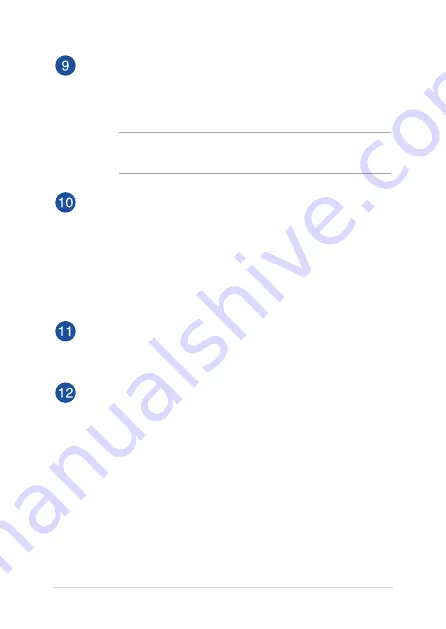
18
Notebook PC E-Manual
Touchpad
The touchpad allows the use of multi-gestures to navigate
onscreen, providing an intuitive user experience. It also simulates
the functions of a regular mouse.
NOTE: For more details, refer to the
Using the touchpad
section in
this manual.
Power button
Press the power button to turn your Notebook PC on or off. You
can also use the power button to put your Notebook PC to sleep
or hibernate mode and wake it up from sleep or hibernate mode.
In the event that your Notebook PC becomes unresponsive,
press and hold the power button for at least four (4) seconds
until your Notebook PC shuts down.
Power indicator
The power indicator lights up when the Notebook PC is turned
on and blinks slowly when the Notebook PC is in sleep mode.
Fingerprint sensor (on selected models)
This built-in fingerprint sensor captures your fingerprint and uses
it as biometric authentication for logging on to your Notebook
PC’s system.
Summary of Contents for UX530UX
Page 1: ...E12520 Revised Edition V2 February 2017 E Manual ...
Page 12: ...12 Notebook PC E Manual ...
Page 13: ...Notebook PC E Manual 13 Chapter 1 Hardware Setup ...
Page 15: ...Notebook PC E Manual 15 15 LCD model ...
Page 26: ...26 Notebook PC E Manual ...
Page 27: ...Notebook PC E Manual 27 Chapter 2 Using your Notebook PC ...
Page 30: ...30 Notebook PC E Manual Lift to open the display panel Press the power button ...
Page 40: ...40 Notebook PC E Manual ...
Page 41: ...Notebook PC E Manual 41 Chapter 3 Working with Windows 10 ...
Page 60: ...60 Notebook PC E Manual ...
Page 61: ...Notebook PC E Manual 61 Chapter 4 Power On Self Test POST ...
Page 73: ...Notebook PC E Manual 73 Tips and FAQs ...
Page 80: ...80 Notebook PC E Manual ...
Page 81: ...Notebook PC E Manual 81 Appendices ...
Page 99: ...Notebook PC E Manual 99 German Greek Italian Portuguese Spanish Swedish ...
Page 104: ...104 Notebook PC E Manual ...
















































