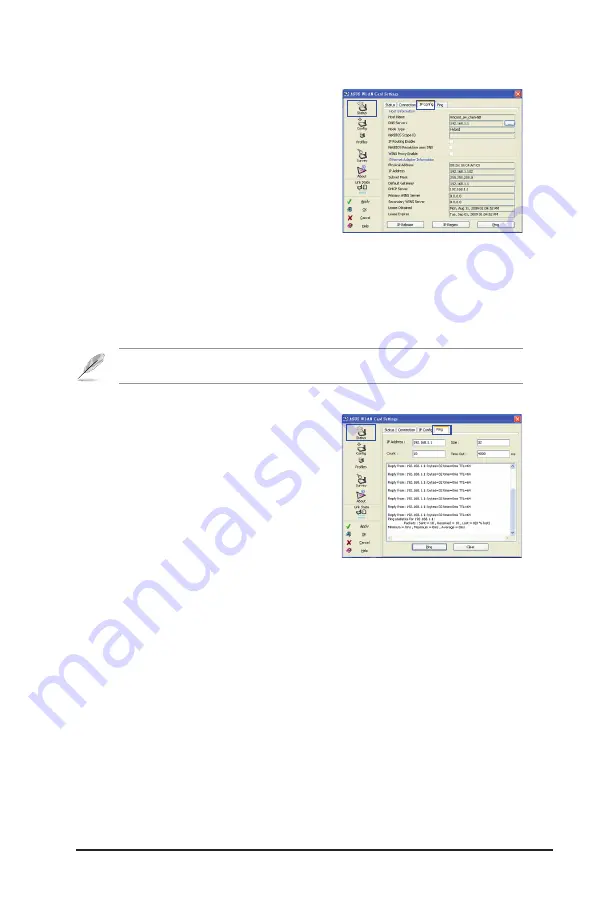
ASUS USB-N10
Chapter 4: Using the ASUS WLAN Control Center
27
Status - IP Config
IP Config tab shows all the current host and
Network adapter information including host name,
DNS servers, IP address, Subnet Mask and
Default Gateway.
Button
• IP Release
: If you want to remove the
current IP address, click this button to
release the IP address from DHCP server.
• IP Renew:
If you want to obtain a new IP address from DHCP server, click this
button to renew the IP address.
• Ping:
Click this button to open “Ping” tab which is used to ping the devices in
your network.
Note
: The IP Release and IP Renew buttons can only be used on the Network adapter which
gets IP address from DHCP server.
Status - Ping
Click the
Ping
button in Status-IP Config tab
to open this page. The Ping tab allows you to
verify the accessibility of other computers or
network devices.
To ping a connection:
1. Key in the IP address of the device you
want to verify in the IP Address field.
2. To configure the ping session, assign
the ping packet size and number of packet to send, and the timeout value (in
milliseconds).
3. Click
Ping
.
During the ping session, the Ping button changes into a Stop button. To cancel the
ping session, click the
Stop
button.
The session field displays information on the verified connection including the
roundtrip time (minimum, maximum, and average) and packets sent, received, and
lost after a ping session. Click the
Clear
button to clear the session field.






























