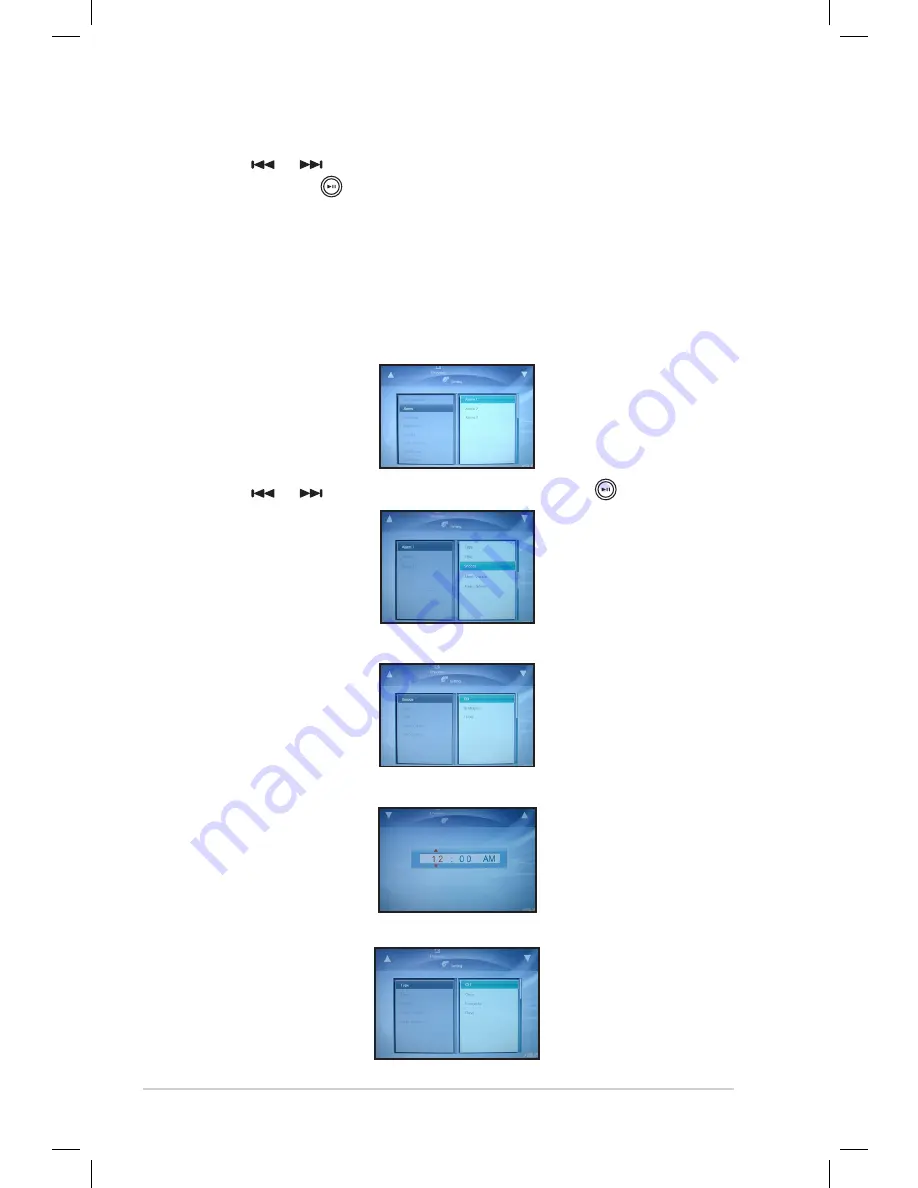
2-6
Chapter.2:.Getting.started
2.. Use.
.or.
.to.select.the.field.(mm./.dd./.yyyy).and.change.the.
values..Press. .to.confirm.the.setting.
Brightness
Enter.the.Brightness.item.to.adjust.the.desired.brightness.
Setting the alarm
1.. From.the.main.menu,.go.to.
Setting > Alarm
.to.display.the.
following.screen.
2.. Use.
.or.
.to.select.alarm.preset,.then.press. ..
.
•. Set.the.snooze.
.
•. Set.the.alarm.time.
.
•. Set.the.alarm.type
Summary of Contents for UF735B
Page 1: ...uFOTO UF735 User Guide ...






























