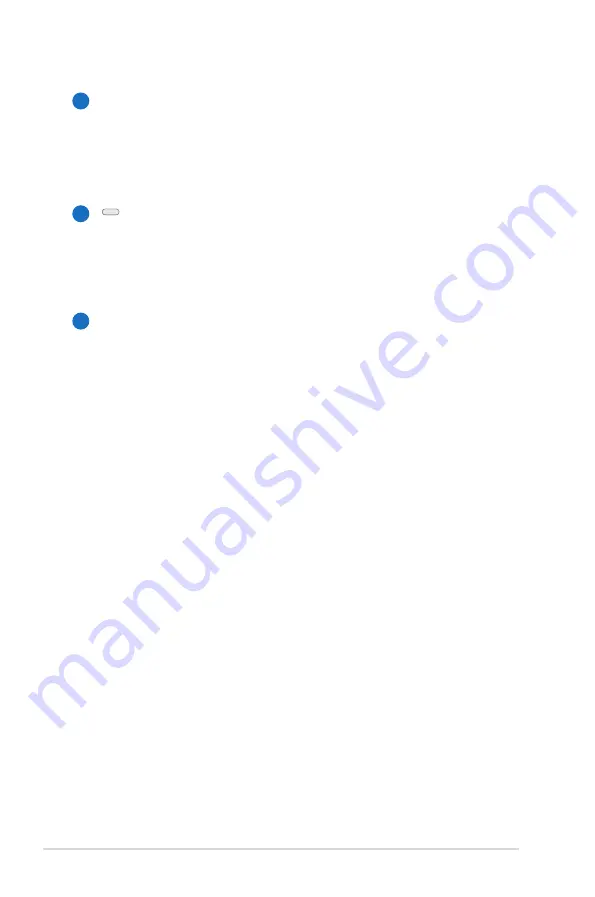
20
Notebook PC User Manual
Optical Drive Activity Indicator (location varies by
model)
The optical drive activity indicator shows when data is
being transferred by the optical disk drive. This indicator
will light in proportion to the data size transferred.
Optical Drive Electronic Eject
The optical drive eject has an electronic eject button for
opening the tray. You can also eject the optical drive tray
through any software player or by right clicking the optical
drive in Windows “Computer” and selecting Eject.
Optical Drive Emergency Eject (location varies by
model)
The emergency eject is used to eject the optical drive tray
in case the electronic eject does not work. Do not use the
emergency eject in place of the electronic eject.
5
6
4
Summary of Contents for U56E
Page 1: ...Notebook PC User Manual May 2011 E6378 ...
Page 5: ...1 Chapter 1 Introducing the Notebook PC ...
Page 13: ...2 Chapter 2 Knowing the parts ...
Page 14: ...14 Notebook PC User Manual Top Side The keyboard differs for each territory 3 2 4 5 6 1 7 8 ...
Page 25: ...3 Chapter 3 Getting Started ...
Page 45: ...4 Chapter 4 Using the Notebook PC ...
Page 64: ...64 Notebook PC User Manual ...
Page 65: ...A Appendix ...
Page 98: ...A 34 Notebook PC User Manual Spanish Swedish ...
Page 104: ...A 40 Notebook PC User Manual ...
















































