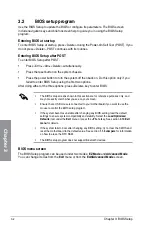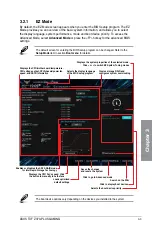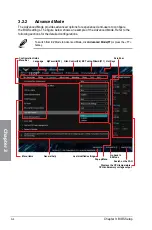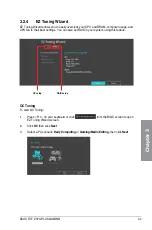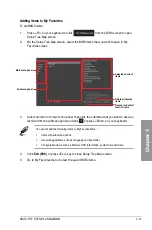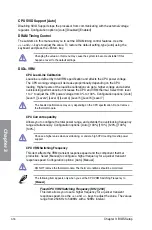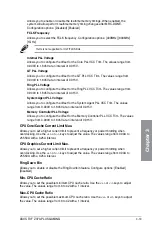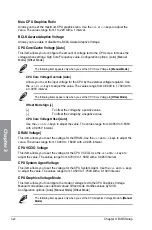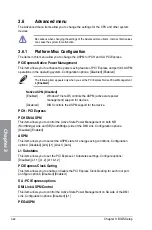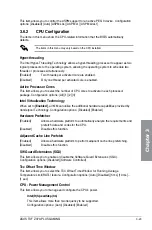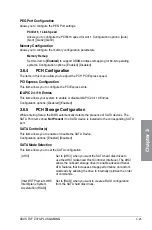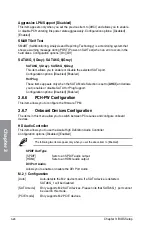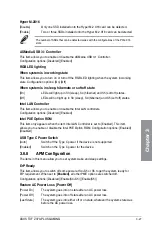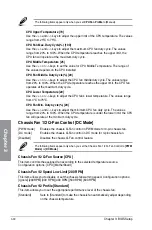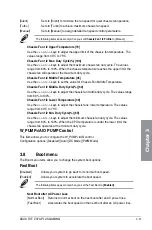3-16
Chapter 3: BIOS Setup
Chapter 3
CPU SVID Support [Auto]
Disabling SVID Support stops the processor from communicating with the external voltage
regulator. Configuration options: [Auto] [Disabled] [Enabled]
DRAM Timing Control
The subitems in this menu allow you to set the DRAM timing control features. Use the
<+> and <-> keys to adjust the value. To restore the default setting, type [auto] using the
keyboard and press the <Enter> key.
Changing the values in this menu may cause the system to become unstable! If this
happens, revert to the default settings.
DIGI+ VRM
CPU Load-Line Calibration
Load-line is defined by Intel VRM specification and affects the CPU power voltage.
The CPU working voltage will decrease proportionally depending on the CPU
loading. Higher levels of the load-line calibration can get a higher voltage and a better
overclocking performance but increases the CPU and VRM thermal. Select from level
1 to 7 to adjust the CPU power voltage from 0% to 100%. Configuration options: [Auto]
[Level 1] [Level 2] [Level 3] [Level 4] [Level 5] [Level 6] [Level 7]
The boosted performance may vary depending on the CPU specification. Do not remove
the thermal module.
CPU Current Capability
Allows you to configure the total power range, and extends the overclocking frequency
range simultaneously. Configuration options: [Auto] [100%] [110%] [120%] [130%]
[140%]
Choose a higher value when overclocking, or under a high CPU loading for extra power
support.
CPU VRM Switching Frequency
This item affects the VRM transient response speed and the component thermal
production. Select [Manual] to configure a higher frequency for a quicker transient
response speed. Configuration options: [Auto] [Manual]
DO NOT remove the thermal module. The thermal conditions should be monitored.
The following item appears only when you set the CPU VRM Switching Frequency to
[Manual]
.
Fixed CPU VRM Switching Frequency (KHz) [250]
This item allows you to set a higher frequency for a quicker transient
response speed. Use the <+> and <-> keys to adjust the value. The values
range from 250KHz to 500KHz with a 50KHz interval.
Summary of Contents for TUF Z370-PLUS GAMING
Page 1: ...Motherboard TUF Z370 PLUS GAMING ...
Page 5: ...v Appendix Notices A 1 ASUS contact information A 5 ...
Page 38: ...2 6 Chapter 2 Basic Installation Chapter 2 To uninstall the CPU heatsink and fan assembly ...
Page 39: ...ASUS TUF Z370 PLUS GAMING 2 7 Chapter 2 To remove a DIMM 2 1 4 DIMM installation ...