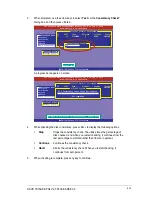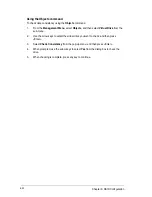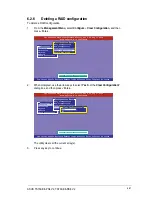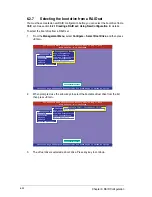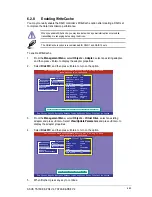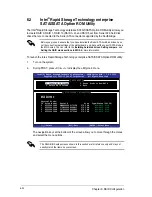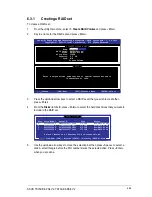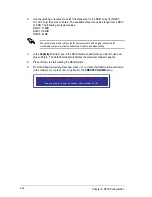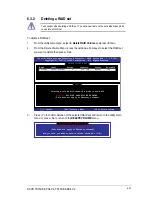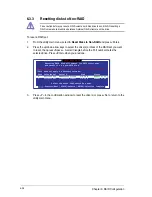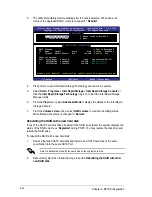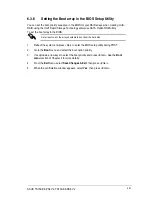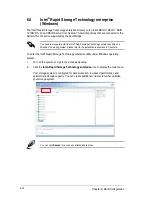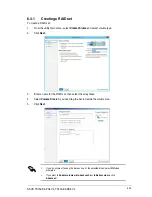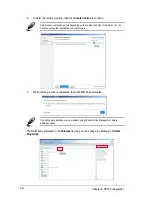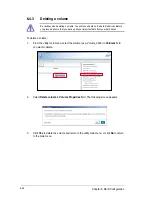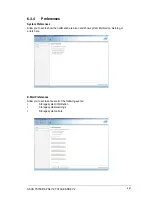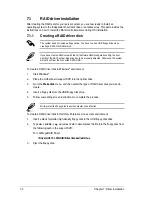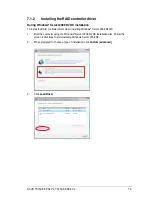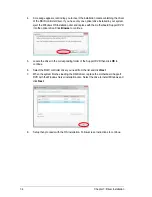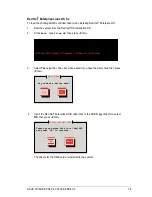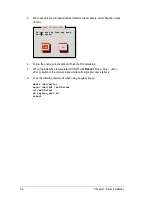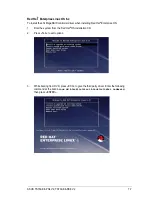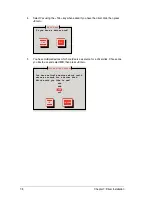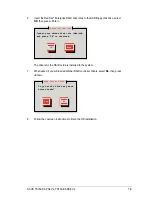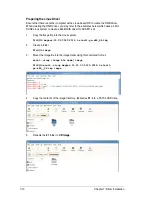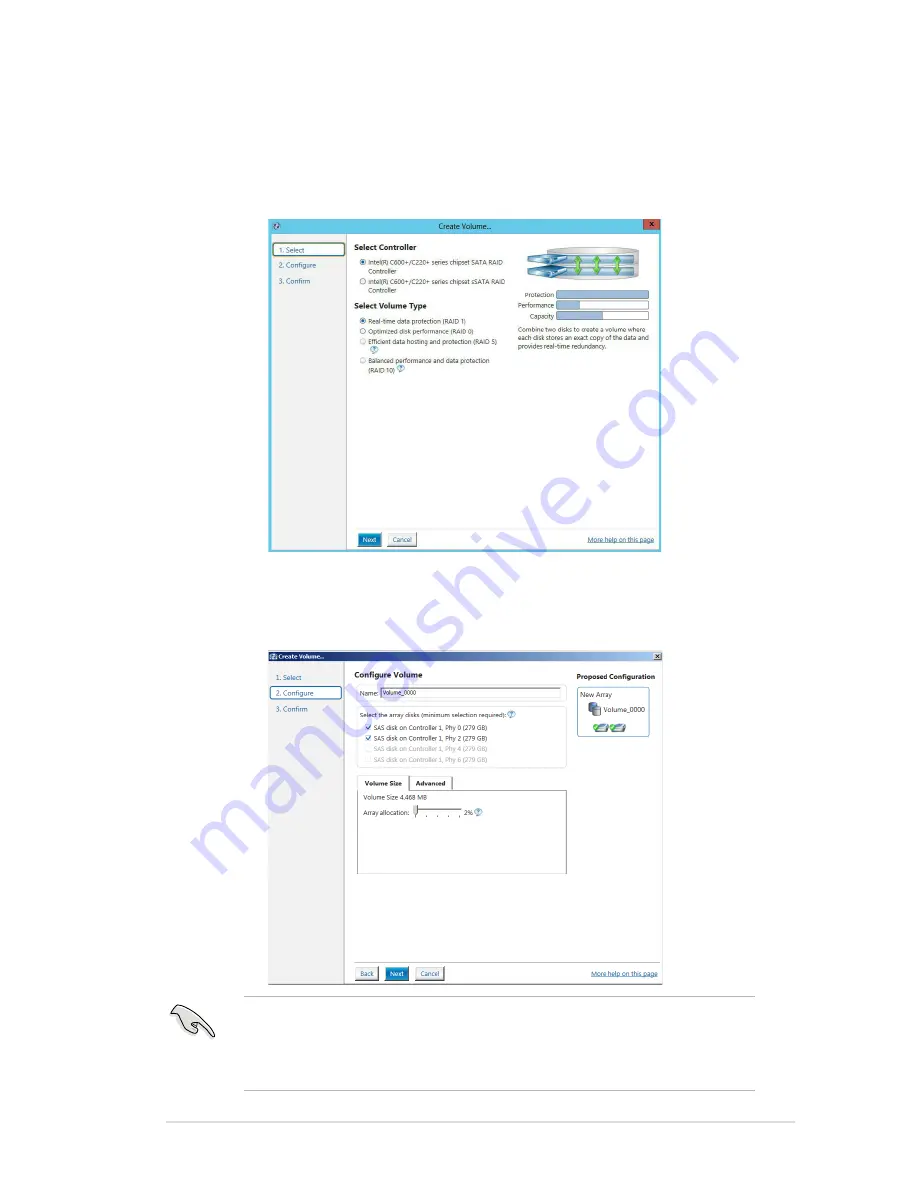
6-33
ASUS TS700-E8-PS4 V2, TS700-E8-RS8 V2
6.4.1
Creating a RAID set
To create a RAID set:
1.
From the utility main menu, select
Create Volume
and select volume type.
2.
Click
Next
.
3.
Enter a name for the RAID set, then select the array disks.
4.
Select
Volume Size
tab, you can drag the bar to decide the volume size.
5.
Click
Next
.
•
If you do not want to keep the data on one of the selected disks, select
NO
when
prompted.
•
If you want to
Enable volume write-back cache
or
Initialize volume
, click
Advanced
.
Summary of Contents for TS700-E8-PS4 V2
Page 1: ...Server User Guide TS700 E8 PS4 V2 TS700 E8 RS8 V2 ...
Page 24: ...Chapter 1 Product Introduction 1 12 ...
Page 60: ...Chapter 2 Hardware Setup 2 36 ...
Page 150: ...5 58 Chapter 5 BIOS Setup ...
Page 188: ...6 38 Chapter 6 RAID Configuration ...
Page 210: ...A 2 Appendix Z10PE D16 WS block diagram ...
Page 214: ......