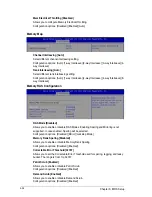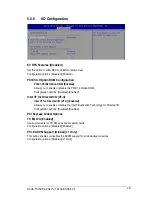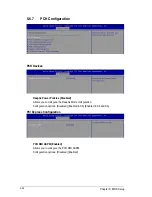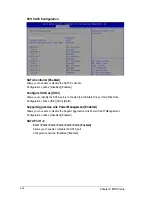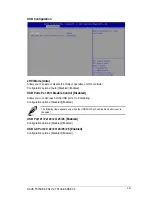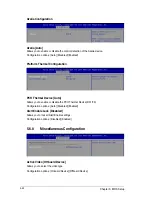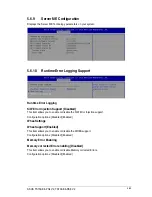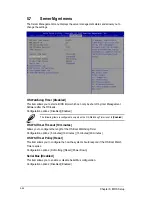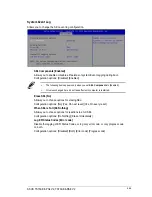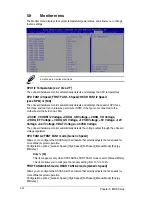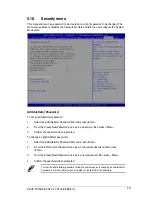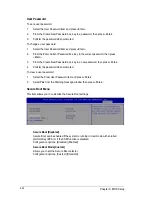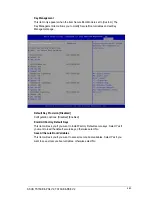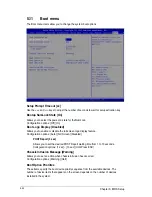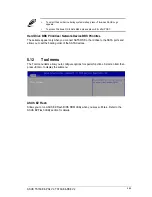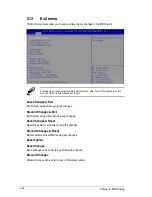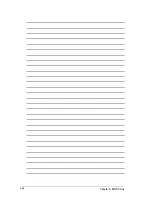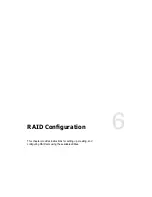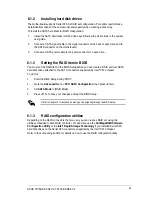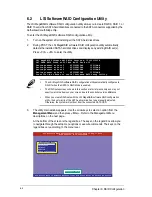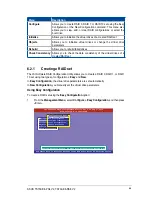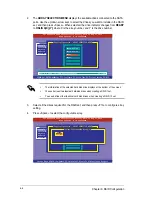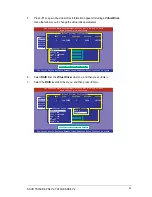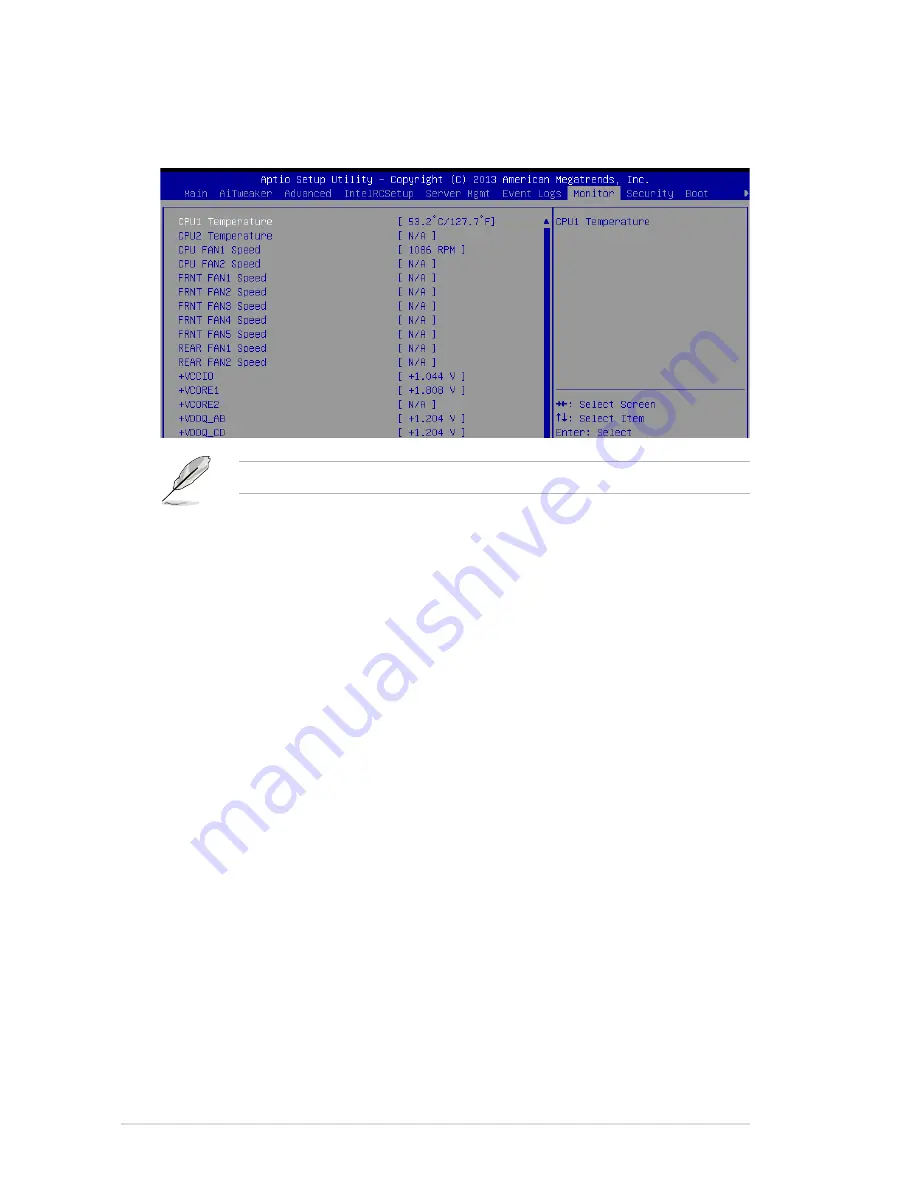
5-50
Chapter 5: BIOS Setup
5.9
Monitor menu
The Monitor menu displays the system temperature/power status, and allows you to change
the fan settings.
Scroll down to view the other items
CPU1/2 Temperature [xx.x°C/xx.x°F]
The onboard hardware monitor automatically detects and displays the CPU temperatures.
CPU FAN1/2 Speed; FRNT FAN1–5 Speed; REAR FAN1/2 Speed
[xxxx RPM] or [N/A]
The onboard hardware monitor automatically detects and displays the speed of CPU fans,
front fans, and rear fan in rotations per minute (RPM). If the fan is not connected to the
motherboard, the field shows N/A.
+VCCIO, VCORE1/2 Voltage, +VDDQ_AB Voltage, +VDDQ_CD Voltage,
+VDDQ_EF Voltage, +VDDQ_GH Voltage, +5VSB Voltage, +5V Voltage, +12V
Voltage, +3.3V Voltage, VBAT Voltage, +3.3VSB Voltage
The onboard hardware monitor automatically detects the voltage output through the onboard
voltage regulators.
CPU FAN1&2 FRNT FAN1 mode [Generic Speed]
Allows you to configure the ASUS Smart Fan feature that smartly adjusts the fan speeds for
more efficient system operation.
Configuration options: [Generic Speed] [High Speed] [Full Speed] [Manual Mode] [Energy
Efficiency]
Duty % [50]
This item appears only when CPU FAN1&2 FRNT FAN1 mode is set to [Manual Mode].
This item allows you to configure the fan duty setting from 10% to 100%.
FRNT FAN2&3/4&5 mode; REAR FAN1&2 mode [Generic Speed]
Allows you to configure the ASUS Smart Fan feature that smartly adjusts the fan speeds for
more efficient system operation.
Configuration options: [Generic Speed] [High Speed] [Full Speed] [Manual Mode] [Energy
Efficiency]
Summary of Contents for TS700-E8-PS4 V2
Page 1: ...Server User Guide TS700 E8 PS4 V2 TS700 E8 RS8 V2 ...
Page 24: ...Chapter 1 Product Introduction 1 12 ...
Page 60: ...Chapter 2 Hardware Setup 2 36 ...
Page 150: ...5 58 Chapter 5 BIOS Setup ...
Page 188: ...6 38 Chapter 6 RAID Configuration ...
Page 210: ...A 2 Appendix Z10PE D16 WS block diagram ...
Page 214: ......