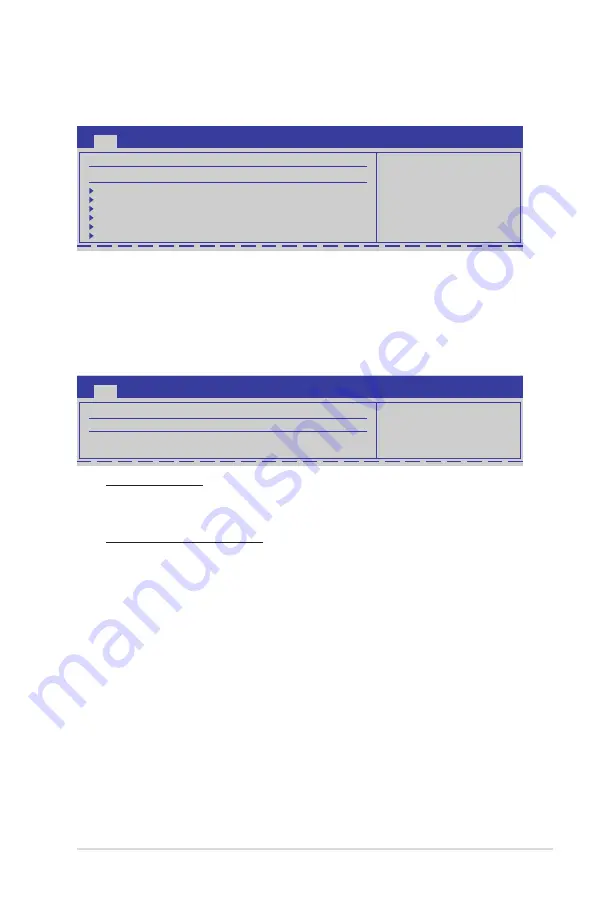
ASUS TS500-E6/PS4
5-11
SATA Port0 [Auto]
Allows you to select the type of device connected to the system.
Configuration options: [Auto] [Not Installed]
SMART Monitoring [Enabled]
Allows you to set the Self-Monitoring, Analysis and Reporting Technology.
Configuration options: [Disabled] [Enabled]
AHCI CD/DVD Boot Time out [35]
Selects the boot time out value for SATA CD/DVD devices in AHCI mode.
Congifuration options: [0] [5] [10] [15] [20] [25] [30] [35]
SATA Port1–6 [XXXX]
Displays the status of auto-detection of SATA devices.
5.3.5
AHCI Configuration
This menu is the section for AHCI configuration.
BIOS SETUP UTILITY
Main
AHCI Settings
AHCI CD/DVD Boot Time out
[35]
SATA Port1 [Not Detected]
SATA Port2 [Not Detected]
SATA Port3 [Not Detected]
SATA Port4 [Not Detected]
SATA Port5 [Not Detected]
SATA Port6 [Not Detected]
Some SATA CD/DVD in
AHCI mode need to
wait ready longer.
BIOS SETUP UTILITY
Main
SATA Port1
Device :Not Detected
SATA Port0
[Auto]
SMART Monitoring
[Enabled]
Select the type
of device connected
to the system.
















































