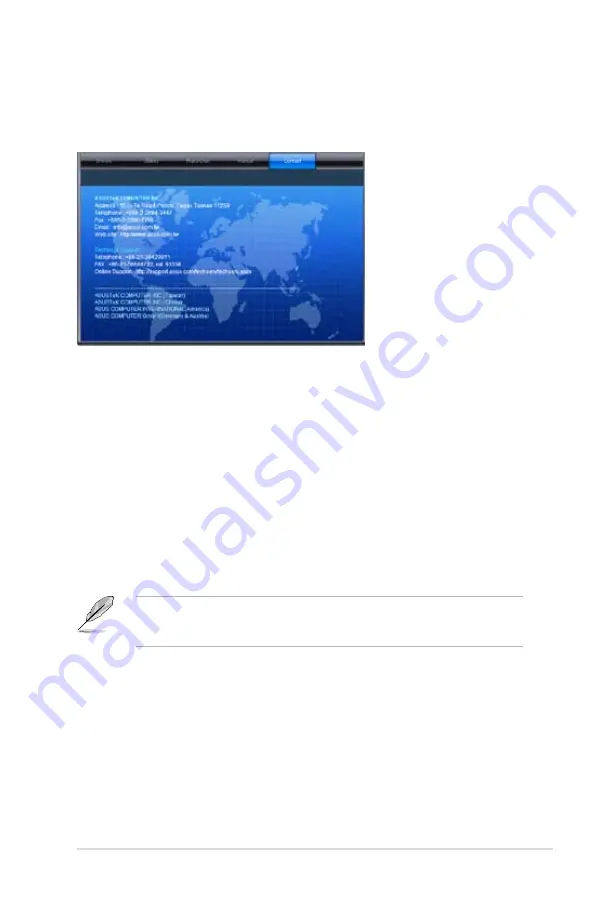
7-9
ASUS TS300-E8-PS4
7.3.5
Contact information menu
The Contact menu displays the ASUS contact information, e-mail addresses, and useful
links if you need more information or technical support for your motherboard.
7.3.6
Installing the Intel
®
Chipset device Software driver
4.
Click
Intel
®
Chipset Device Software
from the Drivers menu to start the installation.
This section provides the instructions on how to install the Intel
®
chipset device software on
the system.
You need to manually install the Intel
®
chipset device software on a Windows
®
Operating
System.
To install the Intel
®
chipset device software on Windows
®
Server 2008 R2:
1.
Restart the computer.
2.
Log with
Administrator
privileges.
3.
Insert the Motherboard Support DVD to the optical drive.
The support DVD automatically displays the
Drivers
menu if Autorun is enabled in your
computer.
If Autorun is NOT enabled in your computer, browse the contents of the support DVD to
locate the file
ASSETUP.EXE
from the
BIN
folder. Double-click the
ASSETUP.EXE
to run
the support DVD.
Summary of Contents for TS300-E8-PS4
Page 1: ...Pedestal 5U Rackmount Servers TS300 E8 PS4 User Guide ...
Page 22: ...Chapter 1 Product introduction 1 10 ...
Page 52: ...Chapter 2 Hardware setup 2 30 ...
Page 59: ...ASUS TS300 E8 PS4 4 3 4 1 3 Motherboard layout ...
Page 138: ...6 18 Chapter 6 RAID configuration ...
Page 166: ...7 28 Chapter 7 Driver installation ...
Page 170: ......






























