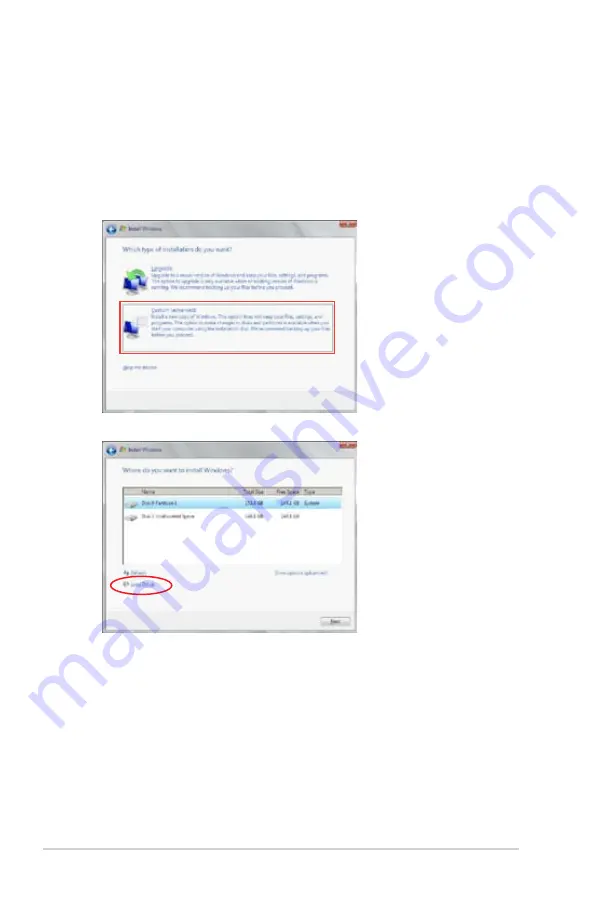
7-4
Chapter 7: Driver installation
7.1.2
Installing the RAID controller driver
During Windows
®
Server 2008 OS installation
To install the RAID controller driver when installing Windows
®
Server 2008 OS
1.
Boot the computer using the Windows
®
Server 2008 OS installation disc. Follow the screen
instructions to start installing Windows Server 2008.
2.
When prompted to choose a type of installation, click
Custom (advanced)
.
3.
Click
Load Driver
.
Summary of Contents for TS300-E8-PS4
Page 1: ...Pedestal 5U Rackmount Servers TS300 E8 PS4 User Guide ...
Page 22: ...Chapter 1 Product introduction 1 10 ...
Page 52: ...Chapter 2 Hardware setup 2 30 ...
Page 59: ...ASUS TS300 E8 PS4 4 3 4 1 3 Motherboard layout ...
Page 138: ...6 18 Chapter 6 RAID configuration ...
Page 166: ...7 28 Chapter 7 Driver installation ...
Page 170: ......






























