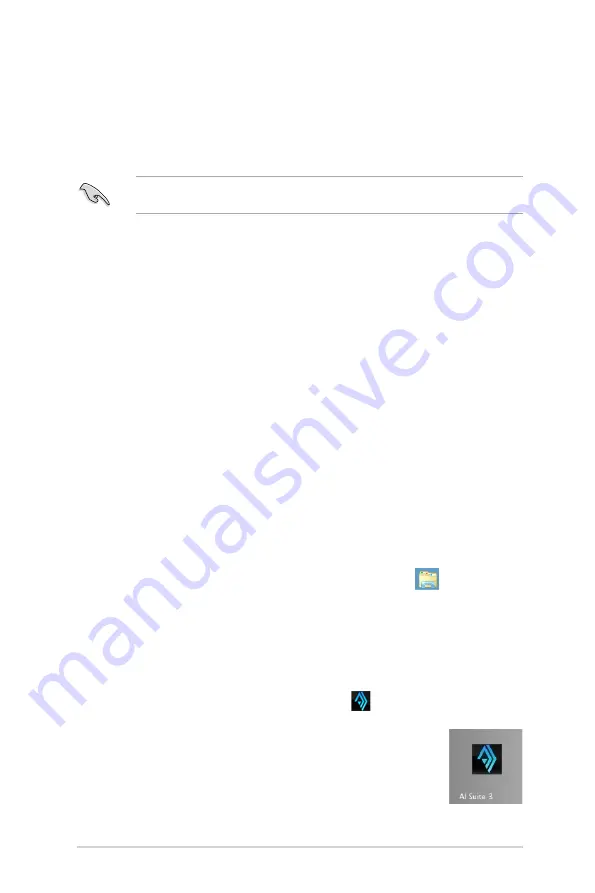
ASUS TROOPER B150 D3
3-3
3.3
AI Suite 3
AI Suite 3 is an all-in-one interface that integrates several ASUS utilities and allows you to
launch and operate these utilities simultaneously.
Installing AI Suite 3
Ensure that you have an Administrator account before installing AI Suite 3 in Windows
®
7,
Windows
®
8, Windows
®
8.1, or Windows
®
10 OS.
To install AI Suite 3 on your computer:
Windows
®
7 OS
1.
Place the Support DVD into the optical drive.
2. In the
AutoPlay
dialog box, click
Run Instv2.exe
then select the
Utilities
tab
3. From the
Utilities
tab, check
AI Suite 3
and select
Install,
then follow the succeeding
onscreen instructions.
Launching AI Suite 3
Windows
®
7 OS
From the Desktop, click
Start
>
All Programs
>
ASUS
>
AI Suite 3
>
AI Suite 3.
You can also launch AI Suite 3 in Windows
®
7 by clicking
on the Notification area.
Windows
®
8 / Windows
®
8.1 / Windows
®
10 OS
To launch AI Suite 3 in Windows
®
8 or Windows
®
10, tap the
AI Suite 3
app on the Start Screen (or if you’re using a mouse, click the
AI Suite 3
app on the Start screen).
Windows
®
8 / Windows
®
8.1 / Windows
®
10 OS
1.
Place the Support DVD into the optical drive then follow onscreen instructions.
2.
From the
ASUS motherboard support DVD
main menu, select the
Utilities
tab and
check
AI Suite 3
and select
Install.
3. Follow the succeeding onscreen instructions.
If the
ASUS motherboard support DVD
main menu did not appear, try the following
steps:
a. Go to the
Start Screen
then click the
Desktop
app.
b. On the lower left corner of the Desktop, click
File Explorer
then select your
DVD drive and double-click the
Setup
application.
Summary of Contents for Trooper B150 D3
Page 1: ...Motherboard TROOPER B150 D3 ...
Page 11: ...ASUS TROOPER B150 D3 1 3 1 2 3 Motherboard layout ...
Page 14: ...1 6 Chapter 1 Product Introduction 1 3 1 Installing the CPU 1 2 3 A B A B C 4 5 ...
Page 22: ...1 14 Chapter 1 Product Introduction 2 3 To remove a DIMM B A A 1 4 3 Installing a DIMM 1 ...
Page 38: ...1 30 Chapter 1 Product Introduction ...












































