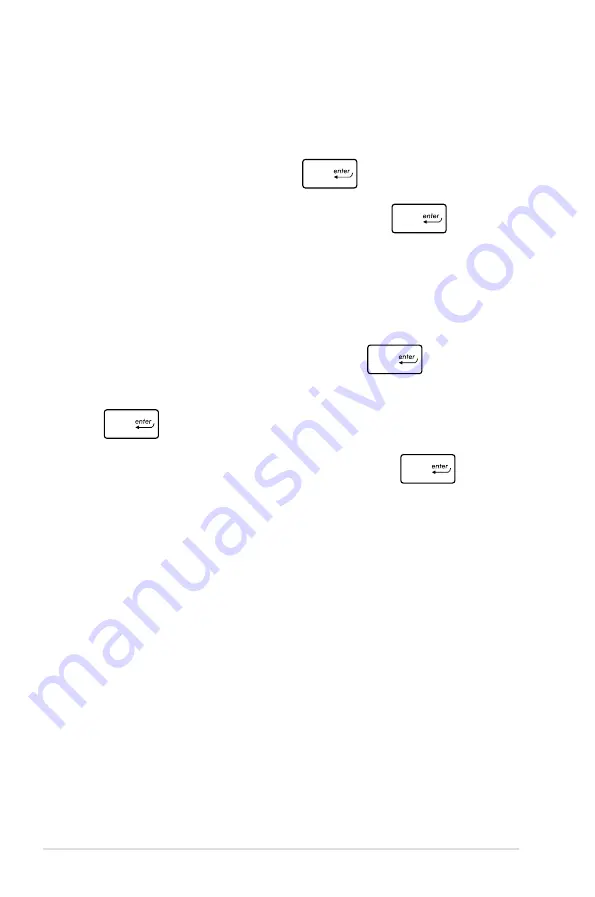
86
ASUS Transformer Book E-Manual
To clear the password:
1. On the Security screen, select Administrator Password or
User Password.
2. Type in the current password then press
.
3. Leave the Create New Password field blank then press
.
4. Select Yes in the confirmation box then press
.
To set the password:
1. On the Security screen, select Administrator Password or
User Password.
2. Type in a password then press
.
3. Re-type to confirm the password then press
.
Summary of Contents for Transformer Book
Page 1: ...ASUSTransformer Book E Manual ...
Page 11: ...ASUS Transformer Book E Manual 11 Chapter 1 Hardware Setup ...
Page 22: ...22 ASUS Transformer Book E Manual ...
Page 23: ...ASUS Transformer Book E Manual 23 Chapter 2 Using your ASUS Transformer Book ...
Page 25: ...ASUS Transformer Book E Manual 25 Lift to open the touch panel display Press the power button ...
Page 26: ...26 ASUS Transformer Book E Manual Undocking or docking the touch panel display Undocking ...
Page 39: ...ASUS Transformer Book E Manual 39 Chapter 3 Working with Windows 8 ...
Page 66: ...66 ASUS Transformer Book E Manual ...
Page 67: ...ASUS Transformer Book E Manual 67 Chapter 4 ASUS apps ...
Page 81: ...ASUS Transformer Book E Manual 81 Chapter 5 Power on Self Test POST ...
Page 96: ...96 ASUS Transformer Book E Manual ...
Page 97: ...ASUS Transformer Book E Manual 97 Appendices ...






























