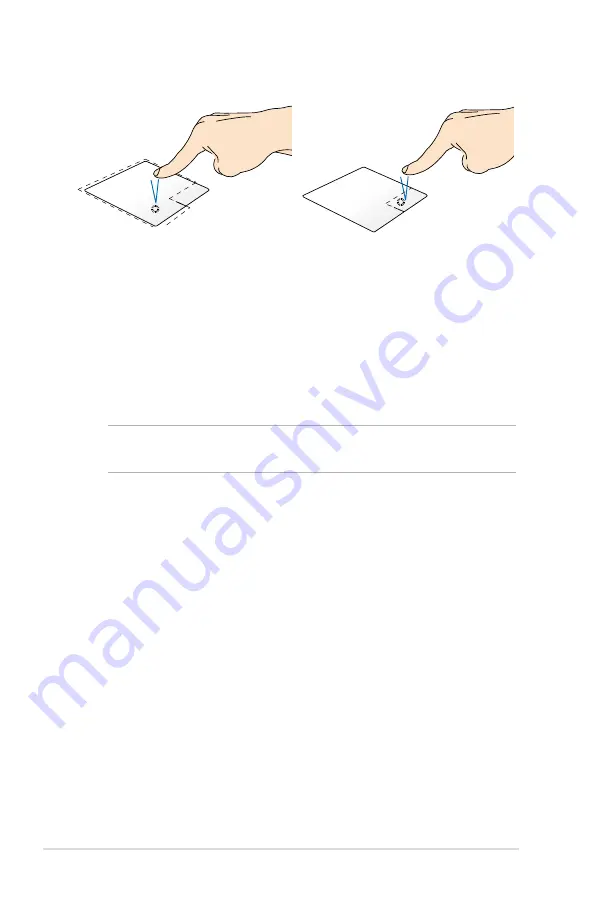
ASUS Transformer Book E-Manual
Left-click
Right-click
•
In the Start screen, click an
app to launch it.
•
In Desktop mode, double-
click an application to launch
it.
•
In the Start screen, click an
app to select it and launch
the settings bar. You can also
press this button to launch
the All Apps bar.
•
In Desktop mode, use this
button to open the right-
click menu.
NOTE: The areas inside the dotted line represent the locations of the
left mouse button and the right mouse button on the touchpad.
Summary of Contents for Transformer Book
Page 1: ...ASUSTransformer Book E Manual ...
Page 11: ...ASUS Transformer Book E Manual 11 Chapter 1 Hardware Setup ...
Page 22: ...22 ASUS Transformer Book E Manual ...
Page 23: ...ASUS Transformer Book E Manual 23 Chapter 2 Using your ASUS Transformer Book ...
Page 25: ...ASUS Transformer Book E Manual 25 Lift to open the touch panel display Press the power button ...
Page 26: ...26 ASUS Transformer Book E Manual Undocking or docking the touch panel display Undocking ...
Page 39: ...ASUS Transformer Book E Manual 39 Chapter 3 Working with Windows 8 ...
Page 66: ...66 ASUS Transformer Book E Manual ...
Page 67: ...ASUS Transformer Book E Manual 67 Chapter 4 ASUS apps ...
Page 81: ...ASUS Transformer Book E Manual 81 Chapter 5 Power on Self Test POST ...
Page 96: ...96 ASUS Transformer Book E Manual ...
Page 97: ...ASUS Transformer Book E Manual 97 Appendices ...






























