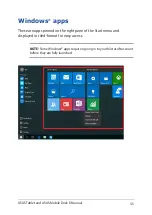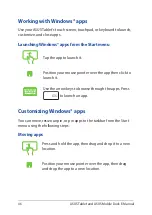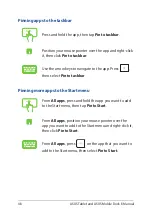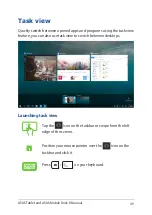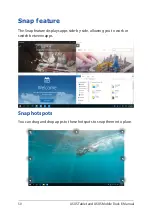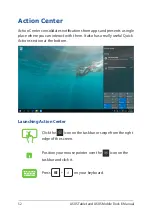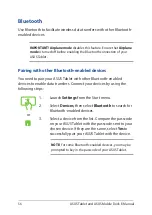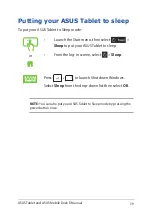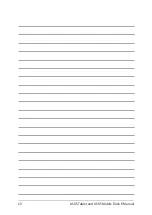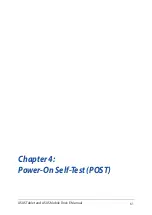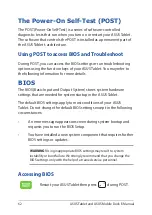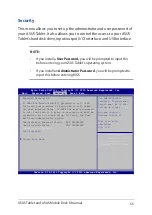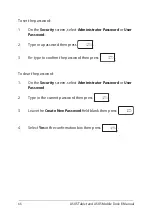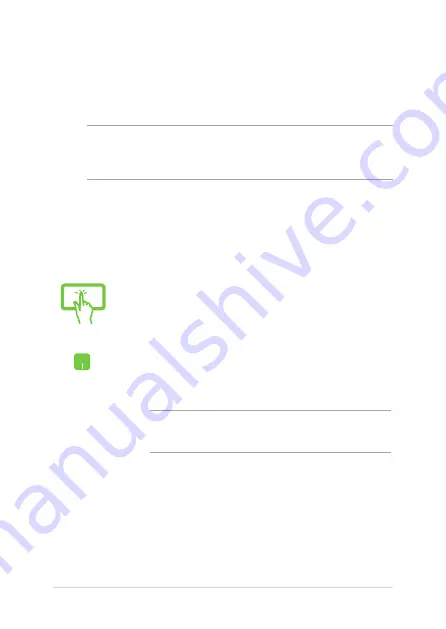
56
ASUS Tablet and ASUS Mobile Dock E-Manual
or
1. Launch
Settings
from the Start menu.
2. Select
Devices
, then select
Bluetooth
to search for
Bluetooth-enabled devices.
3.
Select a device from the list. Compare the passcode
on your ASUS Tablet with the passcode sent to your
chosen device. If they are the same, select
Yes
to
successfully pair your ASUS Tablet with the device.
NOTE:
For some Bluetooth-enabled devices, you may be
prompted to key in the passcode of your ASUS Tablet.
Bluetooth
Use Bluetooth to facilitate wireless data transfers with other Bluetooth-
enabled devices.
IMPORTANT!
Airplane mode
disables this feature. Ensure that
Airplane
mode
is turned off before enabling the Bluetooth connection of your
ASUS Tablet.
Pairing with other Bluetooth-enabled devices
You need to pair your ASUS Tablet with other Bluetooth-enabled
devices to enable data transfers. Connect your devices by using the
following steps:
Summary of Contents for Transformer Book T101HA
Page 1: ...E Manual E11440 First Edition May 2016 ...
Page 12: ...12 ASUS Tablet and ASUS Mobile Dock E Manual ...
Page 13: ...ASUS Tablet and ASUS Mobile Dock E Manual 13 Chapter 1 Hardware Setup ...
Page 16: ...16 ASUS Tablet and ASUS Mobile Dock E Manual ASUS Tablet features Top and back view ...
Page 40: ...40 ASUS Tablet and ASUS Mobile Dock E Manual ...
Page 41: ...ASUS Tablet and ASUS Mobile Dock E Manual 41 Chapter 3 Working with Windows 10 ...
Page 60: ...60 ASUS Tablet and ASUS Mobile Dock E Manual ...
Page 61: ...ASUS Tablet and ASUS Mobile Dock E Manual 61 Chapter 4 Power On Self Test POST ...
Page 73: ...ASUS Tablet and ASUS Mobile Dock E Manual 73 Tips and FAQs ...
Page 80: ...80 ASUS Tablet and ASUS Mobile Dock E Manual ...
Page 81: ...ASUS Tablet and ASUS Mobile Dock E Manual 81 Appendices ...
Page 102: ...102 ASUS Tablet and ASUS Mobile Dock E Manual German Greek Italian Portuguese Spanish Swedish ...
Page 108: ...108 ASUS Tablet and ASUS Mobile Dock E Manual ...