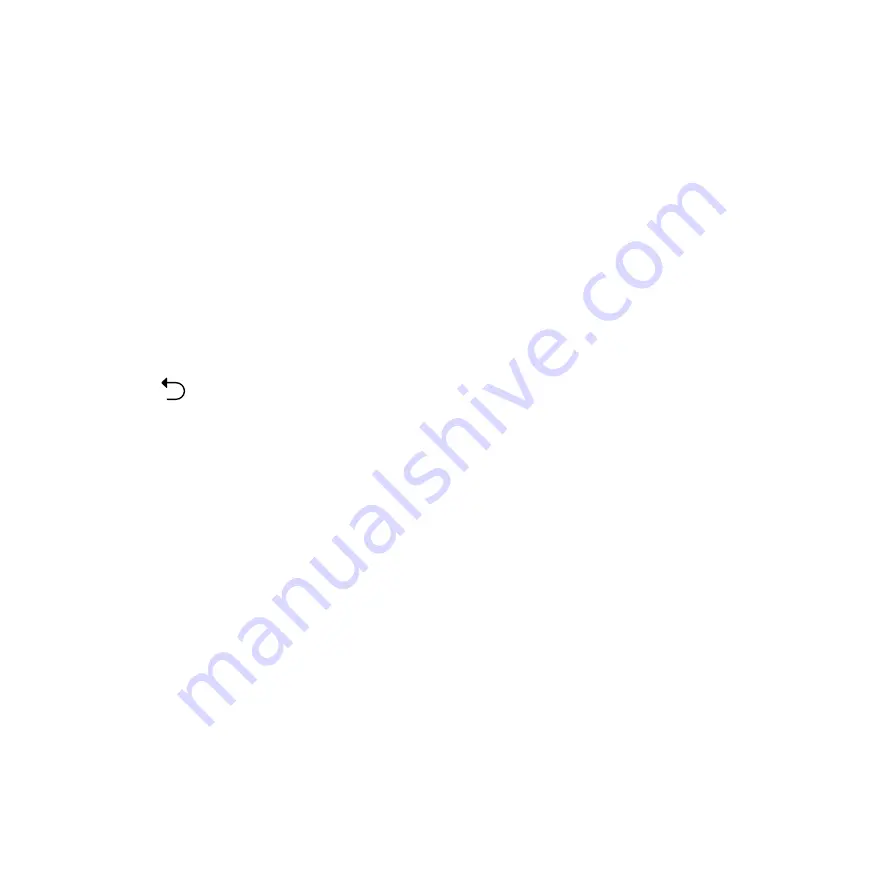
70
Image Locations
After going through the Tutorial screen, the Image Locations screen appears to help you create automatic
location tags for your images and videos. Refer to the following steps to proceed from this screen:
1. On the Image Locations screen, tap
No thanks
to proceed to the camera screen or
Yes
to set up location
tagging for your captured images and videos.
2. Slide
Location
to
ON
to enable the location tagging feature.
3. Tap
Agree
on the next screen to fully enable the feature.
4. Tap
Yes
on the confirmation message to allow all Google apps to access your location, or
Not now
to set
it up later.
5. Tap to go to the Camera screen.
Summary of Contents for TOOP
Page 1: ...ASUS Phone e manual ...
Page 2: ...2 E9149 First Edition June 2014 Model name ASUS_T00P ...
Page 12: ...12 ...
Page 13: ...1 Get your Zen ready 1 Get your Zen ready ...
Page 29: ...2 There s no place like Home 2 There s no place like Home ...
Page 47: ...3 Call in style 3 Call in style ...
Page 55: ...4 Send messages and more 4 Send messages and more ...
Page 63: ...5 Access your emails 5 Access your emails ...
Page 67: ...6 Capture moments 6 Capture moments ...
Page 86: ...86 ...
Page 87: ...7 Gallery 7 Gallery ...
Page 92: ...92 ...
Page 93: ...8 Work hard play harder 8 Work hard play harder ...
Page 112: ...112 ...
Page 113: ...9 The Internet 9 The Internet ...
Page 115: ...10 Fun and entertainment 10 Fun and entertainment ...
Page 123: ...11 Maintain your Zen 11 Maintain your Zen ...
Page 135: ...12 Connect your Zen 12 Connect your Zen ...
Page 143: ...13 App essentials 13 App essentials ...
Page 146: ...146 ...
Page 147: ...14 There s more to your Zen 14 There s more to your Zen ...
Page 152: ...152 ...
Page 153: ...Appendix Appendix ...
Page 166: ...www asus com ...






























