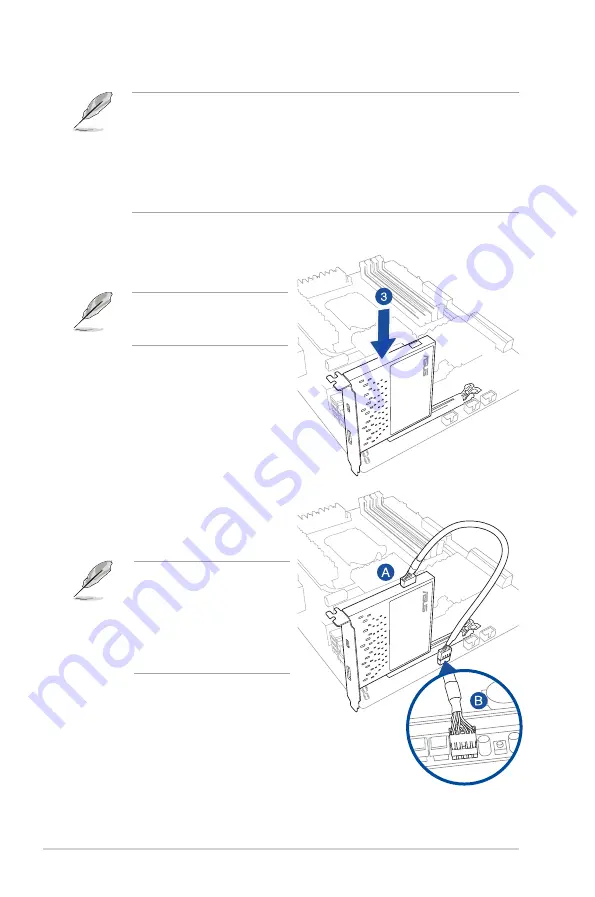
6
• Before installing the ThunderboltEX II card in your motherboard, ensure
that you have an available PCIE 2.0 x16 slot connected to the platform
controller hub (PCH). For more information on the correct PCIE 2.0
slot to use, refer to the section
ThunderboltEX II card recommended
configuration
of this user guide.
• The following illustrations are for reference only. The motherboard layout
may vary with models, but the installation steps remain the same.
Installing the ThunderboltEX II card
To install the ThunderboltEX II card:
Ensure that no cables or
peripherals are blocking the
PCIE 2.0 slot.
When the red LED on the
ThunderboltEX II card is on,
it indicates that a cable is
disconnected. Refer to the
section
ThunderboltEX II card
layout
of this user guide for the
location of the LED indicator.
1.
Shut down your PC.
2.
Open the chassis.
3.
Align and insert the ThunderboltEX
II card into a PCIE 2.0 slot until it is
securely seated in place.
4.
Connect the ASUS TB_Header cable
to the ThunderboltEX II card (A)
and to the TB_Header port on the
motherboard (B).
Summary of Contents for ThunderboltEX II
Page 1: ...ThunderboltEX II 15060 35300000 User Guide ...
Page 14: ......
































