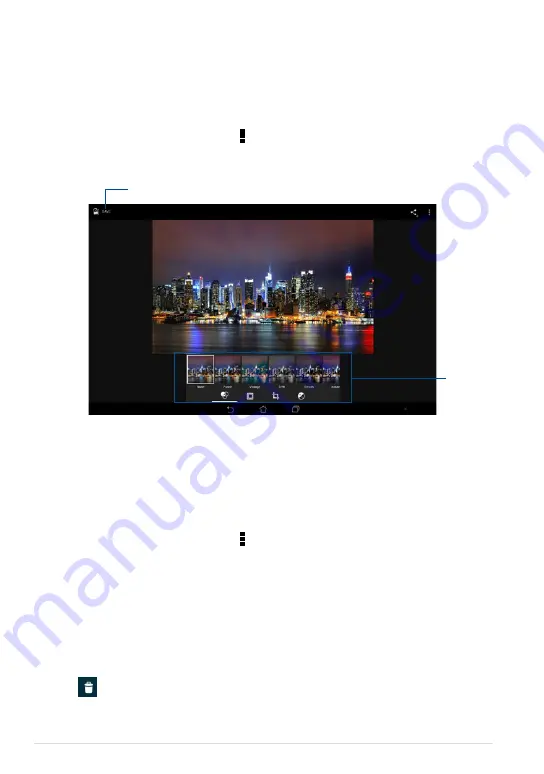
ASUS Tablet E-Manual
Tap to save edits
Editing tools
To delete multiple images:
1. From the Gallery screen, open the album containing the images that you want
to delete.
2. Tap and hold one image then tap the other images.
3. Tap
File Manager
Settings
Play Store
Gallery
Polaris Office
My Library Lite
Camera
Play Music
Maps
Gmail
SuperNote
MyNet
MyCloud
App Locker
asus@vibe
App Backup
then tap
OK
.
Editing an image
To edit the image:
1. From Gallery screen, open the album containing the image that you want to
edit.
2. Tap the image to open then tap
File Manager
Settings
Play Store
Gallery
Polaris Office
My Library Lite
Camera
Play Music
Maps
Gmail
SuperNote
MyNet
MyCloud
App Locker
asus@vibe
App Backup
> Edit
.
3. Tap the editing tools to start editing.
Deleting images
To delete the image:
1. From the Gallery screen, open the album containing the image that you want
to delete.
2. Tap the image to open then tap
File Manager
Settings
Play Store
Gallery
Polaris Office
My Library Lite
Camera
Play Music
Maps
Gmail
SuperNote
MyNet
MyCloud
App Locker
asus@vibe
App Backup
> Delete
.
3. Tap
OK
.
Summary of Contents for TF502T
Page 1: ...USER MANUAL E8672 ASUS Tablet ...
Page 10: ...ASUS Tablet E Manual 10 ...
Page 11: ...TF502T 11 Chapter 1 Hardware Setup Chapter 1 Hardware Setup ...
Page 17: ...TF502T 17 Chapter 2 Using your ASUS Tablet Chapter 2 Using your ASUS Tablet ...
Page 37: ...TF502T 37 Chapter 3 Working with Android Chapter 3 Working with Android ...
Page 58: ...ASUS Tablet E Manual 58 ...
Page 59: ...TF502T 59 Chapter 4 Pre installed Apps Chapter 4 Pre installed Apps ...
Page 79: ...TF502T 79 Appendices Appendices ...
Page 84: ...support asus com ...






























