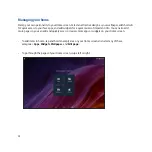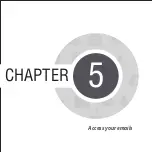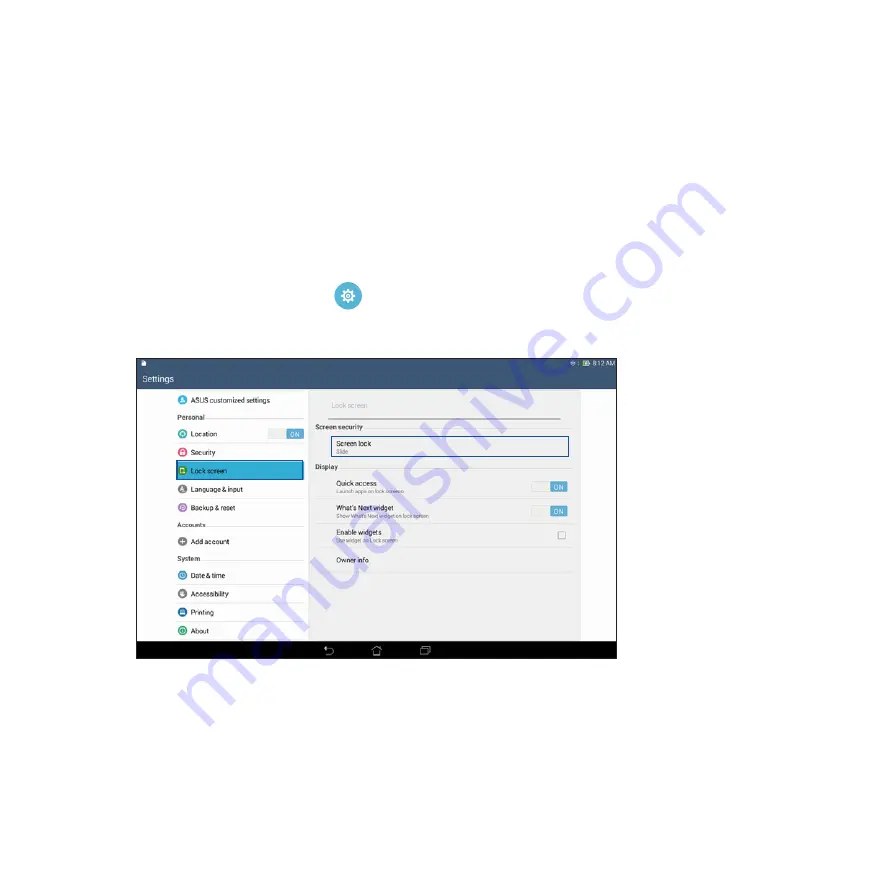
50
Lock Screen
By default, the lock screen appears after turning on your device and while waking it up from sleep mode. From
the lock screen, you can proceed to your device’s Android® system by swiping on your touch screen panel.
Your device’s lock screen can also be customized to regulate access to your mobile data and apps.
Customizing your lock screen
If you want to change your lock screen settings from the default
Swipe
option, refer to the following steps:
1. Launch Quick settings then tap
.
2. From the
Settings
screen, tap
Lock screen
then tap
Screen lock
.
3. Tap the screen lock option you would like to use.
Summary of Contents for TF103CG
Page 1: ...ASUS Tablet ...
Page 2: ...2 E9508 June 2014 First Edition ...
Page 12: ...12 ...
Page 13: ...CHAPTER 1 Get your Zen ready 1 Get your Zen ready ...
Page 20: ...20 2 Press the memory card to eject 3 Pull out the memory card ...
Page 34: ...34 ...
Page 35: ...CHAPTER 2 2 There s no place like Home There s no place like Home ...
Page 53: ...CHAPTER 3 3 Organizing contacts Organizing contacts ...
Page 57: ...CHAPTER 4 4 Send messages and more Send messages and more ...
Page 65: ...CHAPTER 5 5 Access your emails Access your emails ...
Page 70: ...70 ...
Page 71: ...CHAPTER 6 6 Capture moments Capture moments ...
Page 89: ...CHAPTER 7 7 Gallery Gallery ...
Page 94: ...94 ...
Page 95: ...CHAPTER 8 8 Work hard play harder Work hard play harder ...
Page 115: ...CHAPTER 9 9 The Internet The Internet ...
Page 117: ...CHAPTER 10 10 Fun and entertainment Fun and entertainment ...
Page 125: ...CHAPTER 11 11 Maintain your Zen Maintain your Zen ...
Page 136: ...136 ...
Page 137: ...CHAPTER 12 12 Connect your Zen Connect your Zen ...
Page 143: ...CHAPTER 13 13 App essentials App essentials ...
Page 146: ...146 ...
Page 147: ...CHAPTER 14 14 There s more to your Zen There s more to your Zen ...
Page 151: ...APPENDIX A Appendix ...