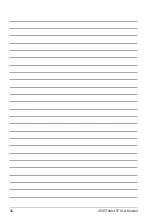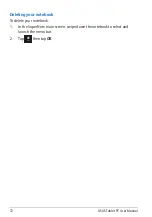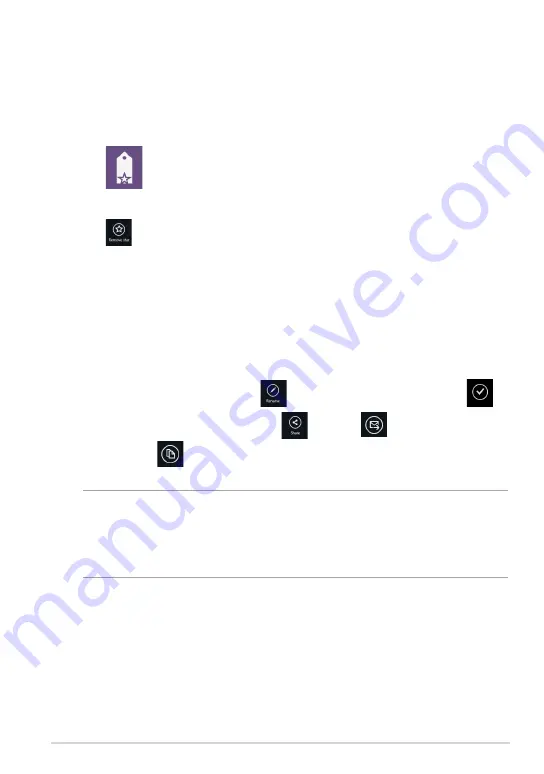
TF600T
1
Starred
This folder allows you to easily access and view contents that you have tagged as
favorites. You can also remove the contents from this folder.
Removing a file or folder
To remove a file or folder:
Customizing contents in Starred folder
You can customize your contents in this folder like rename, share via e-mail or link
via ASUS WebStorage site.
To customize your contents in Starred folder:
1. Tap
to launch Starred folder.
2. Swipe down the file or folder to select and launch the settings bar.
3. Tap
to remove the file or folder.
1. Swipe down the file or folder to select and launch the settings bar.
2. To rename the file or folder, tap
to key in the file name then tap
.
3. To share through e-mail or link, tap
then tap
to share through
e-mail or tap
to share via link.
NOTES:
•
You must have a Microsoft account to share your contents via e-mail.
•
The files that you shared as links are automatically added to My shared link
folder.
Summary of Contents for T600
Page 10: ...ASUS Tablet PC User Manual 10 ...
Page 11: ...TF600T 11 Chapter 1 Hardware Setup Chapter 1 Hardware Setup ...
Page 17: ...TF600T 17 Chapter 2 Using your Tablet PC Chapter 2 Using your Tablet PC ...
Page 19: ...TF600T 19 Turning yourTablet PC on To turn your Tablet PC on Press the power button ...
Page 34: ...ASUS Tablet PC User Manual 34 ...
Page 35: ...TF600T 35 Chapter 3 Working with Windows RT Chapter 3 Working with Windows RT ...
Page 48: ...ASUS Tablet PC User Manual 48 ...
Page 49: ...TF600T 49 Chapter 4 ASUS apps Chapter 4 ASUS apps ...
Page 78: ...ASUS Tablet PC User Manual 78 ...