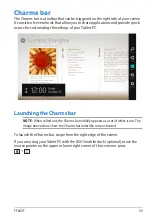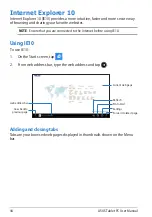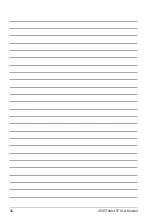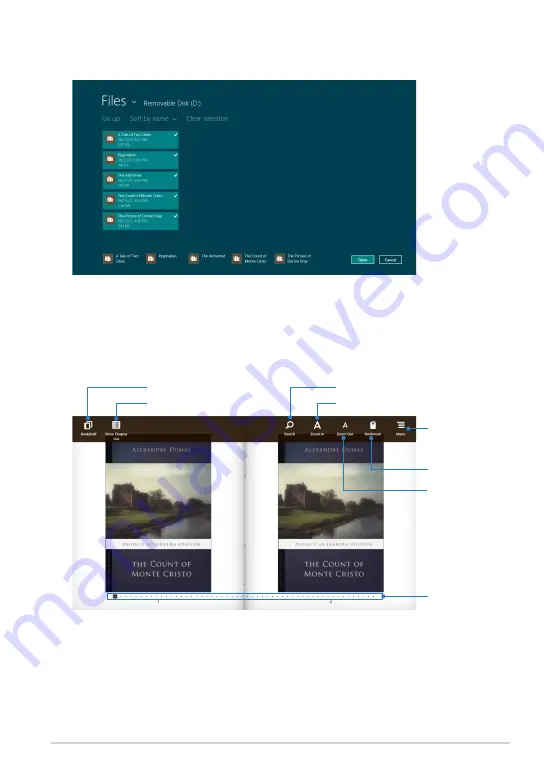
TF600T
1
3. Tap the e-books that you want to add in your library then tap Open.
Reading an e-book
When you read an e-book, tap or swipe the right page to proceed to the next
page and tap or swipe the left page to go back to the previous page.
Tap to return to Bookshelf
Tap to show Chapter List
Tap to search for a keyword
Tap to zoom in the page
Tap to zoom out
the page
Tap to insert a
bookmark
Tap to view
bookmark list, or
enable Day/Night
mode
Tap to scroll pages
Summary of Contents for T600
Page 10: ...ASUS Tablet PC User Manual 10 ...
Page 11: ...TF600T 11 Chapter 1 Hardware Setup Chapter 1 Hardware Setup ...
Page 17: ...TF600T 17 Chapter 2 Using your Tablet PC Chapter 2 Using your Tablet PC ...
Page 19: ...TF600T 19 Turning yourTablet PC on To turn your Tablet PC on Press the power button ...
Page 34: ...ASUS Tablet PC User Manual 34 ...
Page 35: ...TF600T 35 Chapter 3 Working with Windows RT Chapter 3 Working with Windows RT ...
Page 48: ...ASUS Tablet PC User Manual 48 ...
Page 49: ...TF600T 49 Chapter 4 ASUS apps Chapter 4 ASUS apps ...
Page 78: ...ASUS Tablet PC User Manual 78 ...