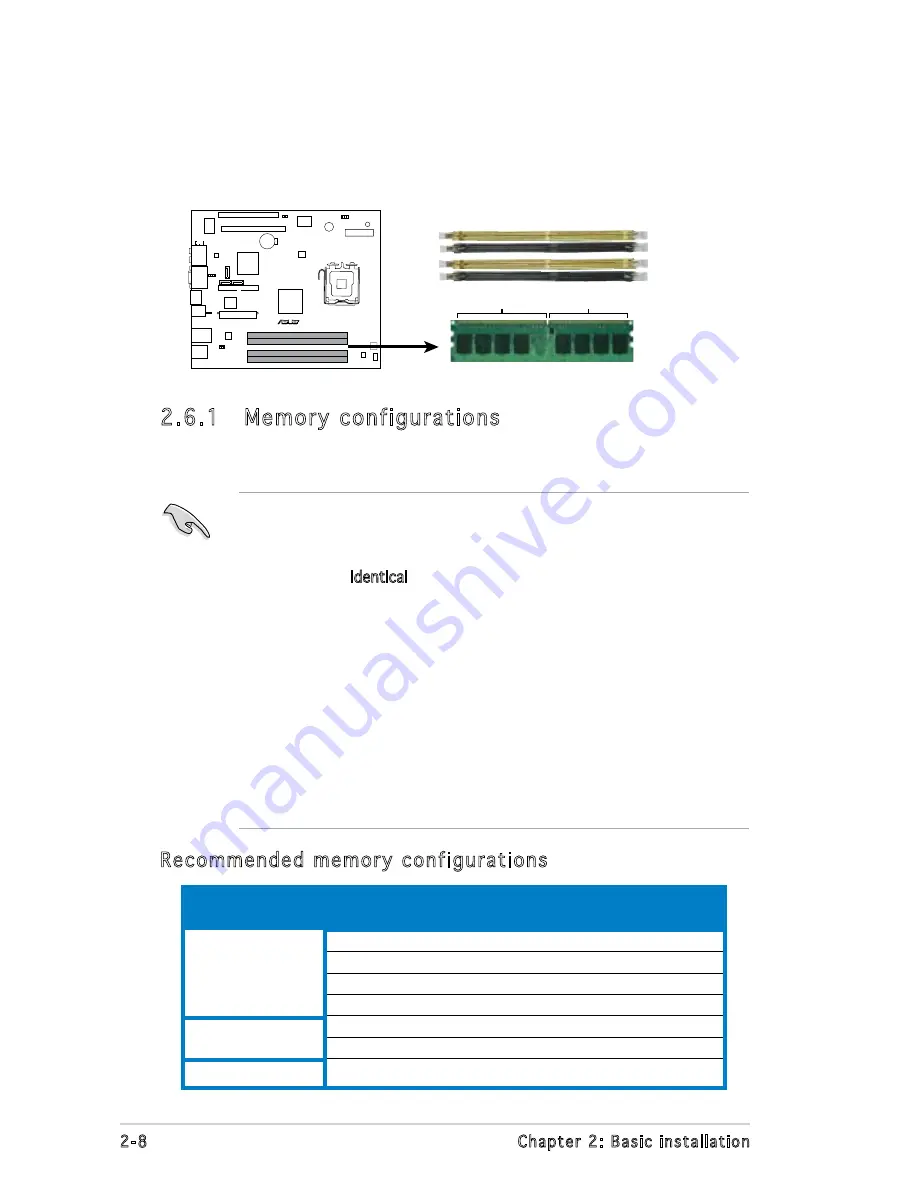
2-8
Chapter 2: Basic installation
2.6
Installing a DIMM
The system motherboard comes with four Double Data Rate 2 (DDR2) Dual
Inline Memory Module (DIMM) sockets.
The following figure illustrates the location of the sockets:
• Installing DDR2 DIMMS other than the recommended configurations
may cause memory sizing error or system boot failure. Use any of
the recommended configurations in the table on the next page.
• Install only identical
(the same type and size) DDR2 DIMMs in
DIMM_A1 and DIMM_B1.
• Always install DIMMs with the same CAS latency. For optimum
compatibility, we recommend that you obtain memory modules from
the same vendor.
• Due to chipset resource allocation, the system may detect less than
2 GB system memory when you installed two 1 GB DDR2 memory.
• If installing only one DDRII DIMM, please install it in DIMM_A1 or A2
first.
• This motherboard does not support memory modules made up of
128 Mb chips or double-sided x16 memory modules.
2.6.1 Memory configurations
You may install up to 4 GB system memory using 256 MB, 512 MB, and
1 GB DDR2 DIMMs.
Recommended memory configurations
Sockets
DIMM_A1
DIMM_A2
DIMM_B1
DIMM_B2
Populated
-
-
-
-
Populated
-
-
-
-
-
-
-
-
-
-
Populated
-
Populated
-
-
Populated
-
Populated
Populated
Populated
Populated
Populated
Mode
Single Channel
Dual-channel (1)
Dual-channel (2)
P5B13L
R
240-pin DDR2 DIMM Sockets
128 Pins
112 Pins
DIMM_A2
DIMM_B1
DIMM_B2
DIMM_A1
















































