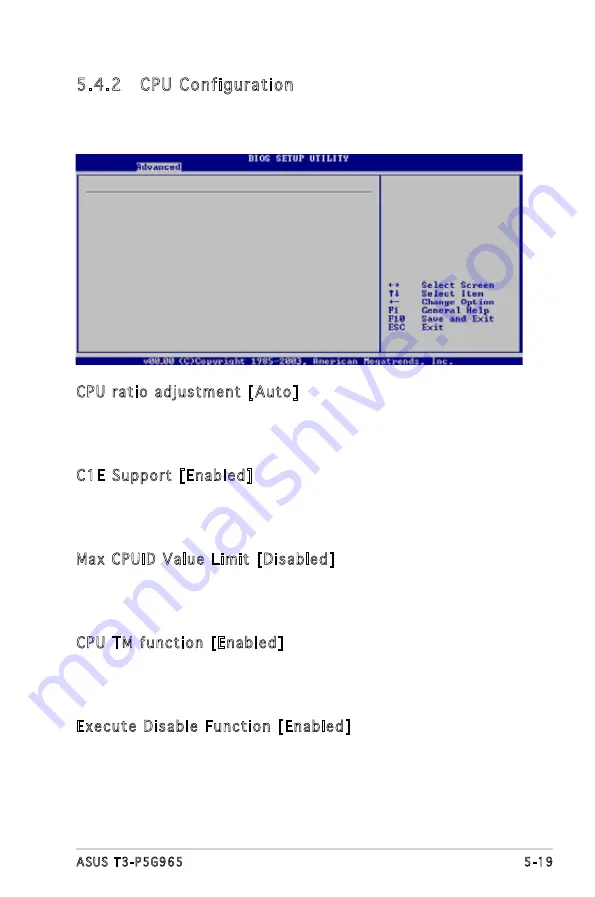
5-19
ASUS T3-P5G965
5.4.2 CPU Configuration
The items in this menu show the CPU-related information that the BIOS
automatically detects.
CPU ratio adjustment [Auto]
Sets the ratio between the CPU Core Clock and the Front Side Bus
frequency. The default value of this item is auto-detected by BIOS. Use the
<+> or <-> keys to adjust the values.
C1E Support [Enabled]
Allows you to enable or disable the C1E support. In C1E mode, the CPU
power consumption is lower than idle. Configuration options: [Disabled]
[Enabled]
Max CPUID Value Limit [Disabled]
Enable this item to boot legacy operating systems that cannot support
CPUs with extended CPUID functions. Configuration options: [Disabled]
[Enabled]
CPU TM function [Enabled]
Allows you to enable or disable the CPU internal thermal control function.
In TM mode, the CPU power consumption is reduced. Configuration options:
[Disabled] [Enabled]
Execute Disable Function [Enabled]
Allows you to enable or disable Execute Disable Function.
Configuration options: [Disabled] [Enabled]
Configure advanced CPU settings
Module Version: 3C.0E
Manufacturer: Intel
Brand String: Genuine Intel(R) CPU 3.80GHz
Frequency : 3.80GHz
FSB Speed : 800MHz
Cache L1 : 16 KB
Cache L2 : 2048 KB
Ratio Status: Unlocked (Max:19, Min:14)
Ratio Actual Value: 14
CPUID : F43
CPU ratio adjustment
[Auto]
C1E Support
[Enabled]
Max CPUID Value Limit:
[Disabled]
CPU TM function
[Enabled]
Execute Disable Bit
[Enabled]
Hyper Threading Technology
[Enabled]
Intel(R) SpeedStep(tm) tech.
[Automatic]
Summary of Contents for T3-P5G965 - T Series - 0 MB RAM
Page 1: ...T3 P5G965 ASUS PC Desktop Barebone ...
Page 40: ...3 Chapter 3 Starting up ...
















































