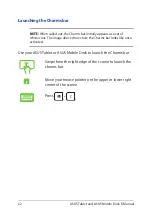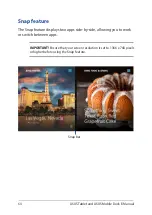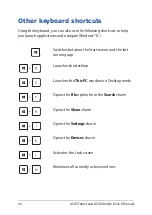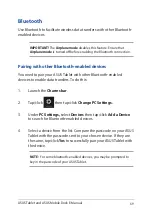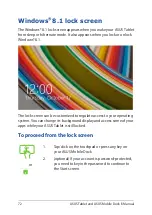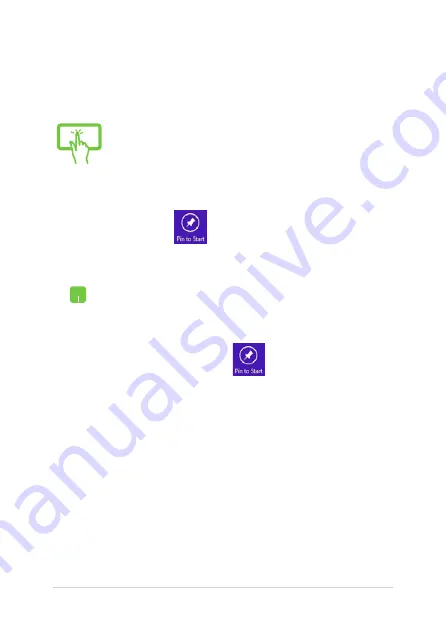
60
ASUS Tablet and ASUS Mobile Dock E-Manual
1.
Launch the All Apps screen.
2.
Tap and hold an app you want to add on the
start to activate the Customize bar. Once the
Customize bar is launched, you may also tap
other more apps to add on the Start screen.
3. Tap to pin the selected apps on the Start
screen.
1.
Launch the All Apps screen
2.
Right-click on the apps that you want to add on
the Start screen.
3.
Tap/click on the
icon to pin the selected
apps on the Start screen.
Pinning more apps on the Start screen
You can pin more apps on the Start screen using your ASUS Tablet or
ASUS Mobile Dock.
Summary of Contents for T100 Chi Mobile Dock
Page 12: ...12 ASUS Tablet and ASUS Mobile Dock E Manual ...
Page 13: ...ASUS Tablet and ASUS Mobile Dock E Manual 13 Chapter 1 Hardware Setup ...
Page 26: ...26 ASUS Tablet and ASUS Mobile Dock E Manual ...
Page 47: ...ASUS Tablet and ASUS Mobile Dock E Manual 47 Chapter 3 Working with Windows 8 1 ...
Page 79: ...ASUS Tablet and ASUS Mobile Dock E Manual 79 Tips and FAQs ...
Page 87: ...ASUS Tablet and ASUS Mobile Dock E Manual 87 Appendices ...
Page 105: ...ASUS Tablet and ASUS Mobile Dock E Manual 105 German Greek Italian Portuguese Spanish Swedish ...