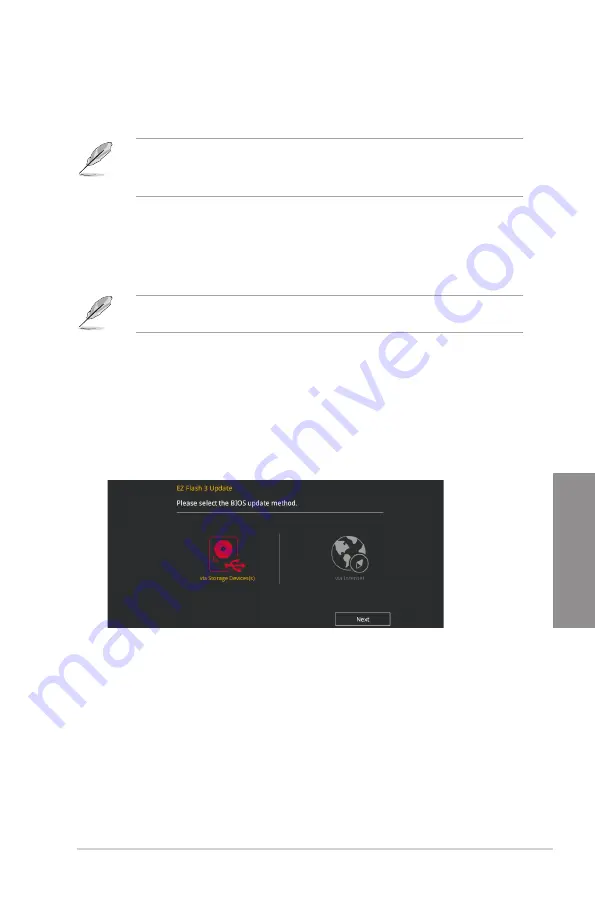
ASUS STRIX B250H GAMING
3-19
Chapter 3
3.11.1 EZ Update
The EZ Update is a utility that allows you to update the motherboard BIOS in Windows
®
environment.
•
EZ Update requires an Internet connection either through a network or an ISP
(Internet Service Provider).
•
This utility is available in the support DVD that comes with the motherboard package.
3.11.2 ASUS EZ Flash 3
ASUS EZ Flash 3 allows you to download and update to the latest BIOS through the Internet
without having to use a bootable floppy disk or an OS-based utility.
Updating through the Internet varies per region and Internet conditions. Check your local
Internet connection before updating through the Internet.
To update the BIOS by USB:
1.
Enter the Advanced Mode of the BIOS setup program. Go to the Tool menu to select
ASUS EZ Flash Utility
and press <Enter>.
2.
Insert the USB flash disk that contains the latest BIOS file to the USB port.
3.
Select
via Storage Devices.
4.
Press <Tab> to switch to the Drive field.
5.
Press the Up/Down arrow keys to find the USB flash disk that contains the latest BIOS,
and then press <Enter>.
6.
Press <Tab> to switch to the Folder Info field.
7.
Press the Up/Down arrow keys to find the BIOS file, and then press <Enter> to perform
the BIOS update process. Reboot the system when the update process is done.
Summary of Contents for STRIX B250H GAMING
Page 1: ...Motherboard STRIX B250H GAMING ...
Page 14: ...xiv ...
Page 36: ...2 6 Chapter 2 Basic Installation Chapter 2 To uninstall the CPU heatsink and fan assembly ...
Page 37: ...ASUS STRIX B250H GAMING 2 7 Chapter 2 To remove a DIMM 2 1 4 DIMM installation ...
Page 39: ...ASUS STRIX B250H GAMING 2 9 Chapter 2 2 1 6 SATA device connection OR ...
Page 42: ...2 12 Chapter 2 Basic Installation Chapter 2 2 1 9 M 2 installation ...
Page 48: ...2 18 Chapter 2 Basic Installation Chapter 2 ...
























