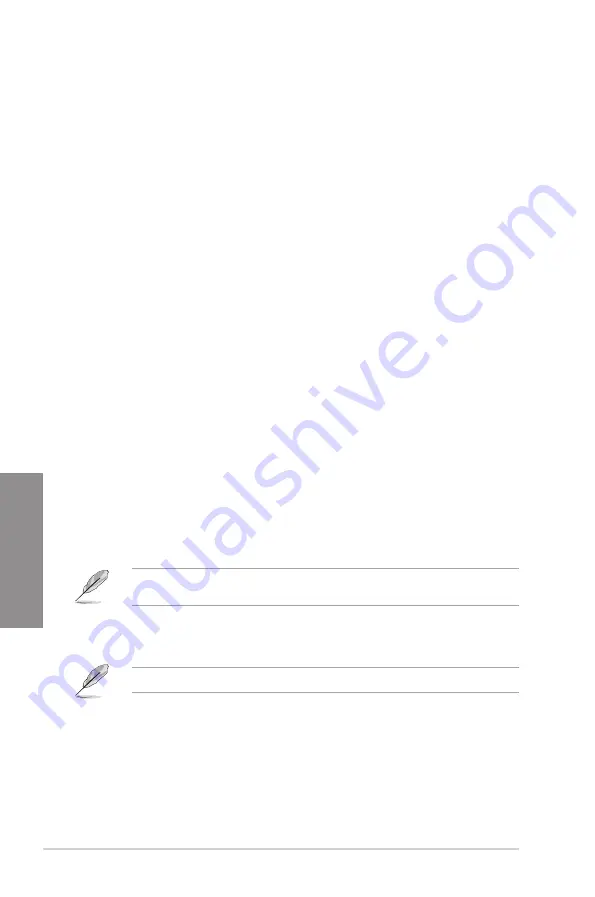
3-14
Chapter 3: BIOS Setup
Chapter 3
PCIEX16_2 Configuration [Auto]
This item allows you to configure the PCIe x16_2 device settings.
[Auto]
Automatically detects the device installed.
(1) When a device is installed in PCIe x1_2 or PCIEx1_3 slot, PCIe x16_2
only runs in X2 Mode.
(2) When there are no devices installed in PCIe x1_2 or PCIe x1_3 slot,
PCIe x16_2 can run in X4 Mode.
[X2 Mode]
PCIe x16_2 only runs in X2 Mode. PCIe x1_2 and PCIe x1_3 are enabled.
[X4 Mode]
PCIe x16_2 can run in X4 Mode. PCIe x1_2 and PCIe x1_3 are disabled.
Intel LAN Controller [Enabled]
[Enabled]
Enables the Intel LAN controller.
[Disabled]
Disables the controller.
3.6.8
APM Configuration
ErP Ready [Disabled]
Allows BIOS to switch off some power at S5 to get the system ready for ErP requirement.
When set to [Enabled], all other PME options will be switched off.
Configuration options: [Enable(S4+S5)] [Enable(S5)] [Disabled]
3.6.9
Network Stack Configuration
The items in this menu allow you to configure Ipv4 / Ipv6 PXE support.
3.6.10 HDD/SSD SMART Information
This menu displays the SMART information of the connected devices.
3.6.11 USB Configuration
The items in this menu allow you to change the USB-related features.
The
USB Devices
item shows the auto-detected values. If no USB device is detected, the
item shows
None
.
USB Single Port Control
This item allows you to enable or disable the individual USB ports.
Refer to section
1.1.2 Motherboard layout
for the location of the USB ports.
Summary of Contents for STRIX B250H GAMING
Page 1: ...Motherboard STRIX B250H GAMING ...
Page 14: ...xiv ...
Page 36: ...2 6 Chapter 2 Basic Installation Chapter 2 To uninstall the CPU heatsink and fan assembly ...
Page 37: ...ASUS STRIX B250H GAMING 2 7 Chapter 2 To remove a DIMM 2 1 4 DIMM installation ...
Page 39: ...ASUS STRIX B250H GAMING 2 9 Chapter 2 2 1 6 SATA device connection OR ...
Page 42: ...2 12 Chapter 2 Basic Installation Chapter 2 2 1 9 M 2 installation ...
Page 48: ...2 18 Chapter 2 Basic Installation Chapter 2 ...





























