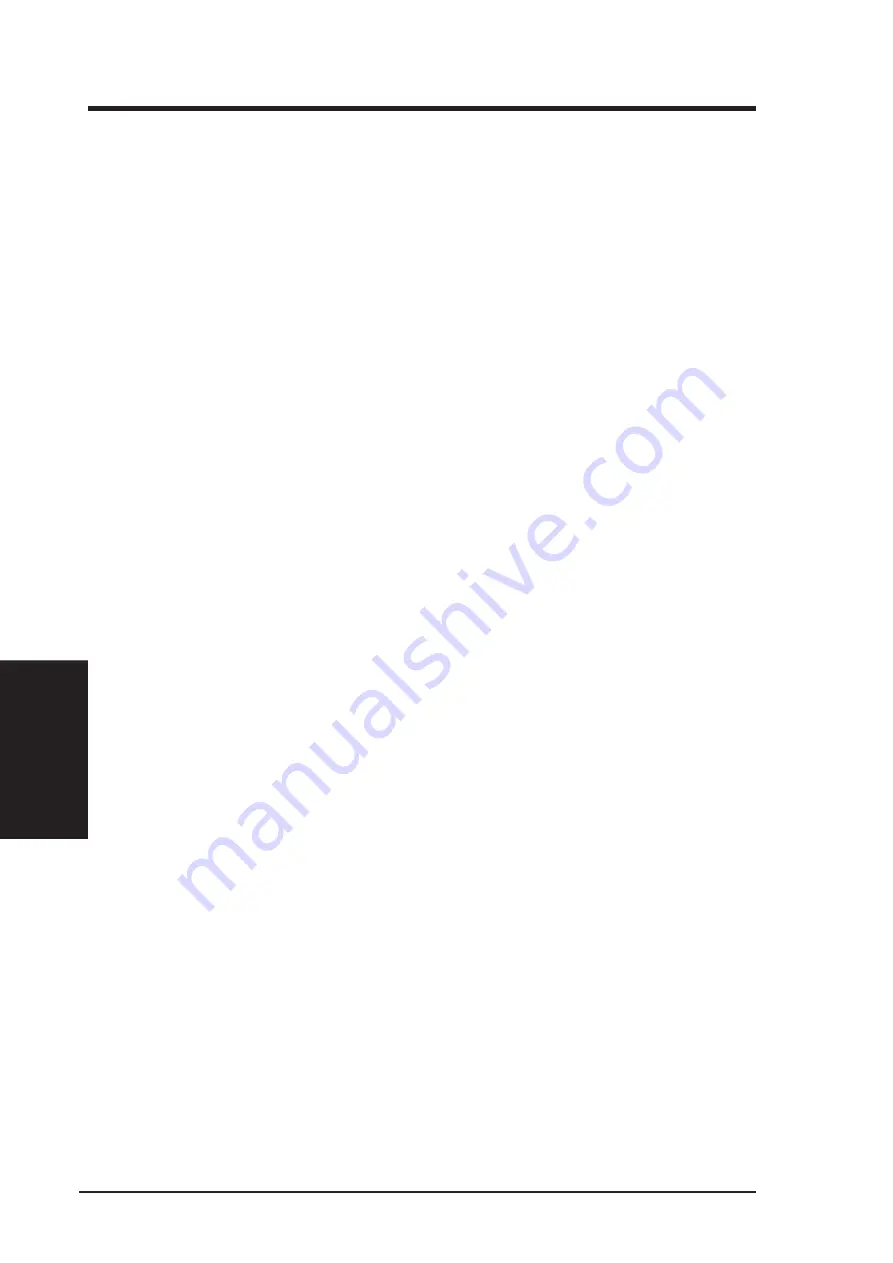
82
ASUS SP97-XV User’s Manual
IX. SOFTWARE DRIVERS
(AutoCAD R1.2)
IX. Software Drivers
5.2 AutoCAD R1.2 Setup
1. The following procedures assume that
(1) You have complete “unpack & copy” procedure.
(2) Your SiS ADI 4.2 drivers are located in C:\ADI42.
(3) Your AutoCAD R12 program is located in C:\ACADR12.
(4) Your AutoCAD R12 default drivers are located in C:\ACADR12\DRV.
(5) Your AutoCAD R12 configure file ACAD.CFG is located in C:\ACADR12.
2. Copy the following driver file to C:\ACADR12\DRV: RCPSIS.EXP.
You may complete this step by COPY C:\ADI42\RCPSIS.EXP
C:\ACADR12\DRV.
3. Delete your original ACAD.CFG file. You may complete this step by DEL
C:\ACADR12\ACAD.CFG.
4. Restart your AutoCAD R12 program as usual.
5. AutoCAD R12 will ask you to complete the configuration procedures since it
can’t find the configure file ACAD.CFG.
6. Follow the instructions of AutoCAD R12 to proceed configuration.
7. In “Available Video Displays:” item, choose the “SiS Super VGA ADI v4.2
Display and Rendering driver” item.
8. In “Select Display Resolution” screen, choose which display driver you want to
use.
9. Go through the whole instructions, and the system would start with the
selected display setting.
Summary of Contents for SP97-XV
Page 1: ...R SP97 XV Pentium ATX Motherboard USER S MANUAL ...
Page 20: ...20 ASUS SP97 XV User s Manual III INSTALLATION This page was intentionally left blank ...
Page 59: ...R SP97 XV Pentium Motherboard VIDEO SOFTWARE USER S MANUAL ...
Page 74: ...74 ASUS SP97 XV User s Manual This page was intentionally left blank ...
Page 90: ...90 ASUS SP97 XV User s Manual This page was intentionally left blank ...








































