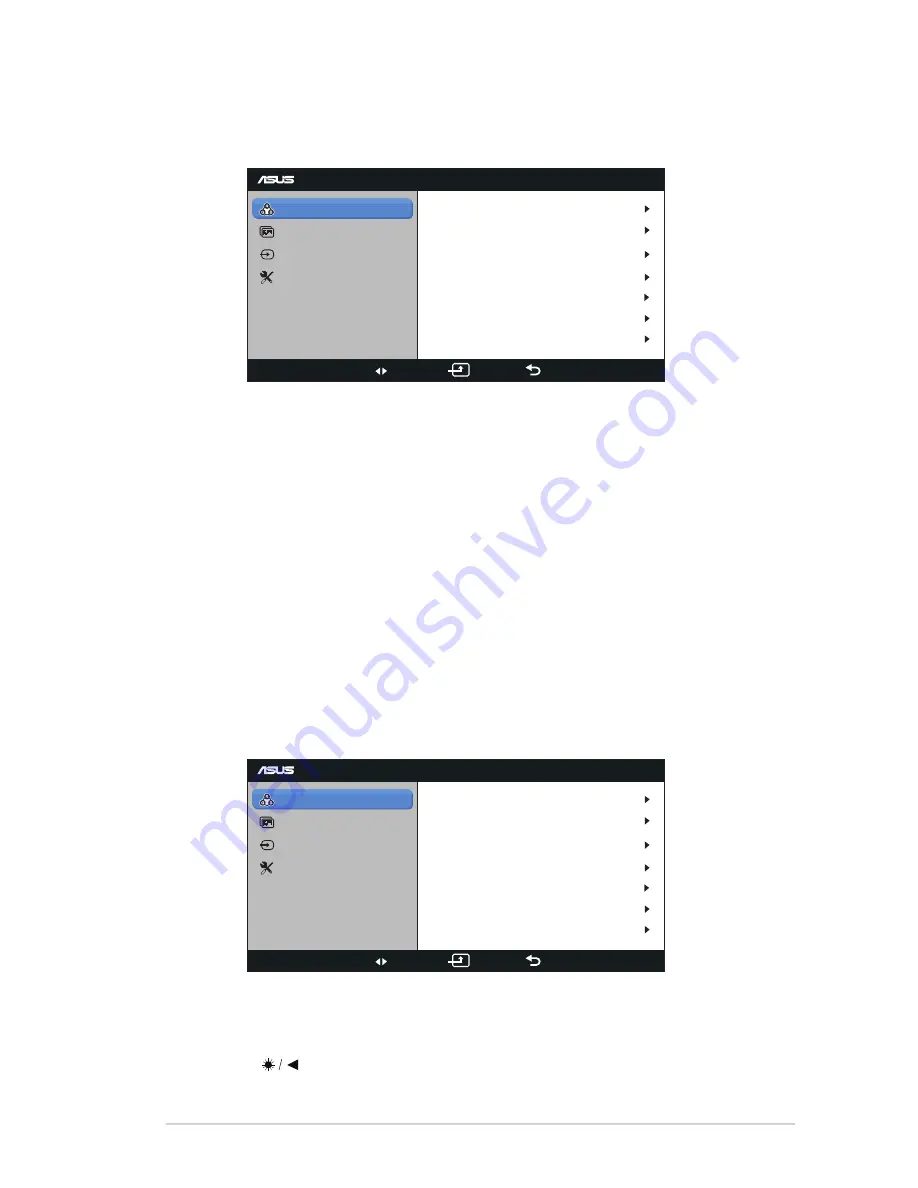
3-1
ASUS LCD Monitor SD222 Series
3.1
OSD (On-Screen Display) menu
3.1.1
How to reconfigure
SD222
Color
Picture
Input Select
Move
OK
Exit
Menu
Brightness
Contrast
ASCR
Color Temp.
100
80
ON
User Mode
2.2
Gamma
Mode
Dynamic
Saturation
50
1. Press the MENU button to activate the OSD menu. You may also use
the remote controller to activate the OSD by pressing the “guide” key.
2. Press
and ►
button to navigate through the functions. Press
the OK button to highlight and activate the desired function. If the
selected function has a sub-menu, press
and ►
button again to
navigate through the sub-menu. Press the OK button to highlight and
activate the desired sub-menu function.
3. Press
and ►
button to change the settings of the selected function.
4. To exit from the OSD menu, press the MENU button. Repeat step 2
and step 3 to adjust any other function.
3.1.2
OSD Function Introduction
1. Color
Select the image color you like from this function.
SD222
Color
Picture
Input Select
Move
OK
Exit
Menu
Brightness
Contrast
ASCR
Color Temp.
100
80
ON
User Mode
2.2
Gamma
Mode
Dynamic
Saturation
50
•
Mode
: There are standard, dynamic, soft, and monochrome preset
modes.
•
Brightness
: To adjust the luminance ranging from 0 to 100.
The
button is a hotkey to activate this function.
•
Contrast
: To adjust the contrast ranging from 0 to 100.
























