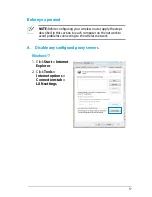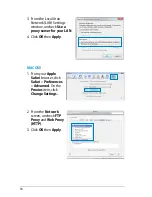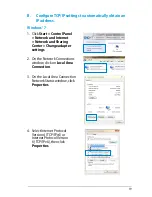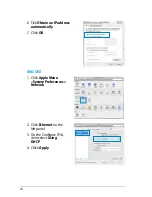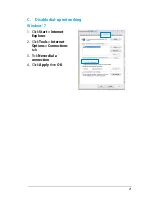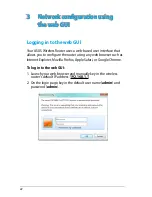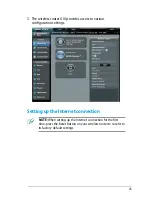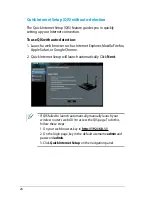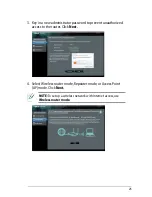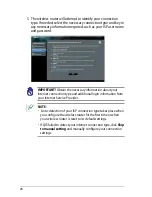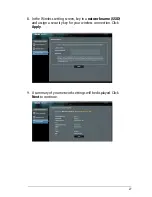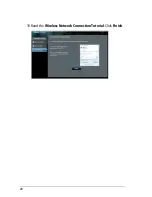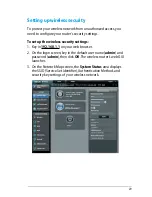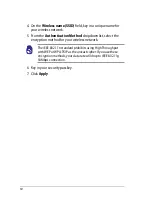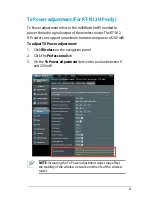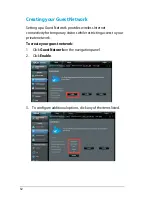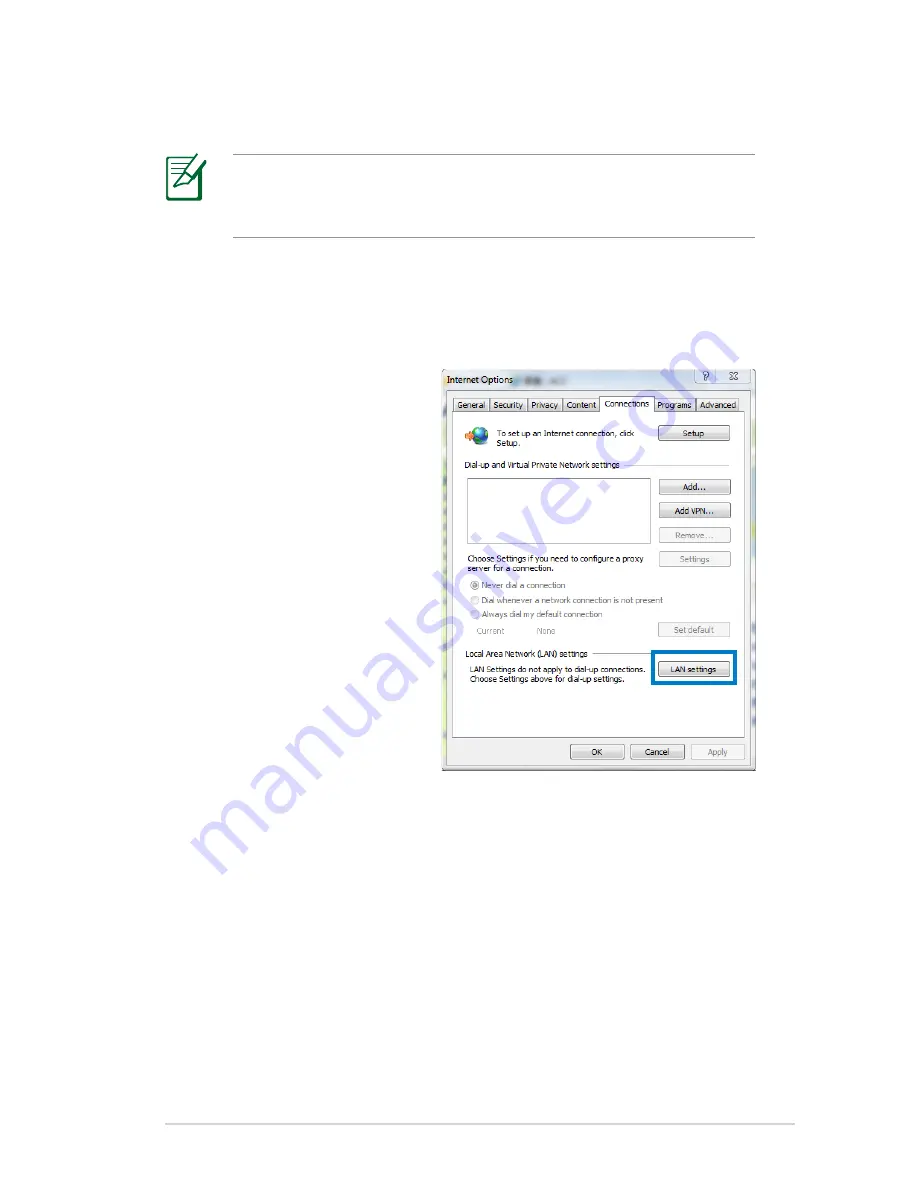
17
Before you proceed
A. Disable any configured proxy servers.
Windows
®
7
1. Click Start > Internet
Explorer.
. Click Tools >
Internet options >
Connections tab >
LAN settings.
NOTE: Before configuring your wireless router, apply the steps
described in this section to each computer on the network to
avoid problems connecting to the wireless network.