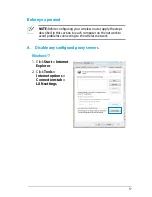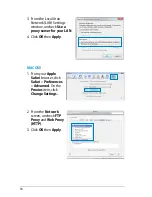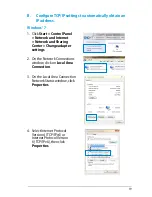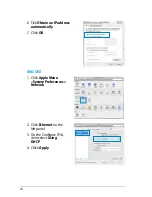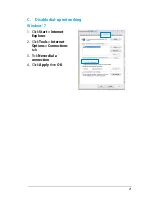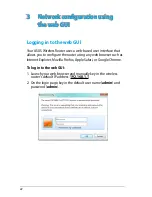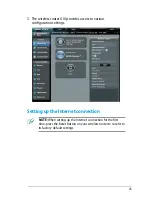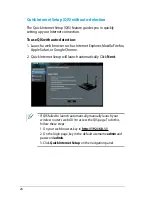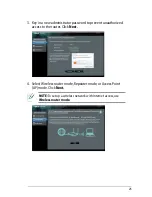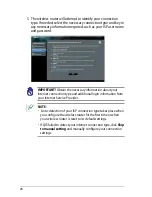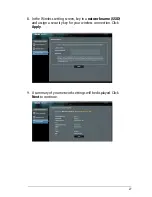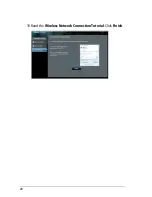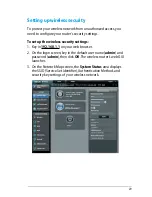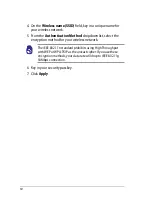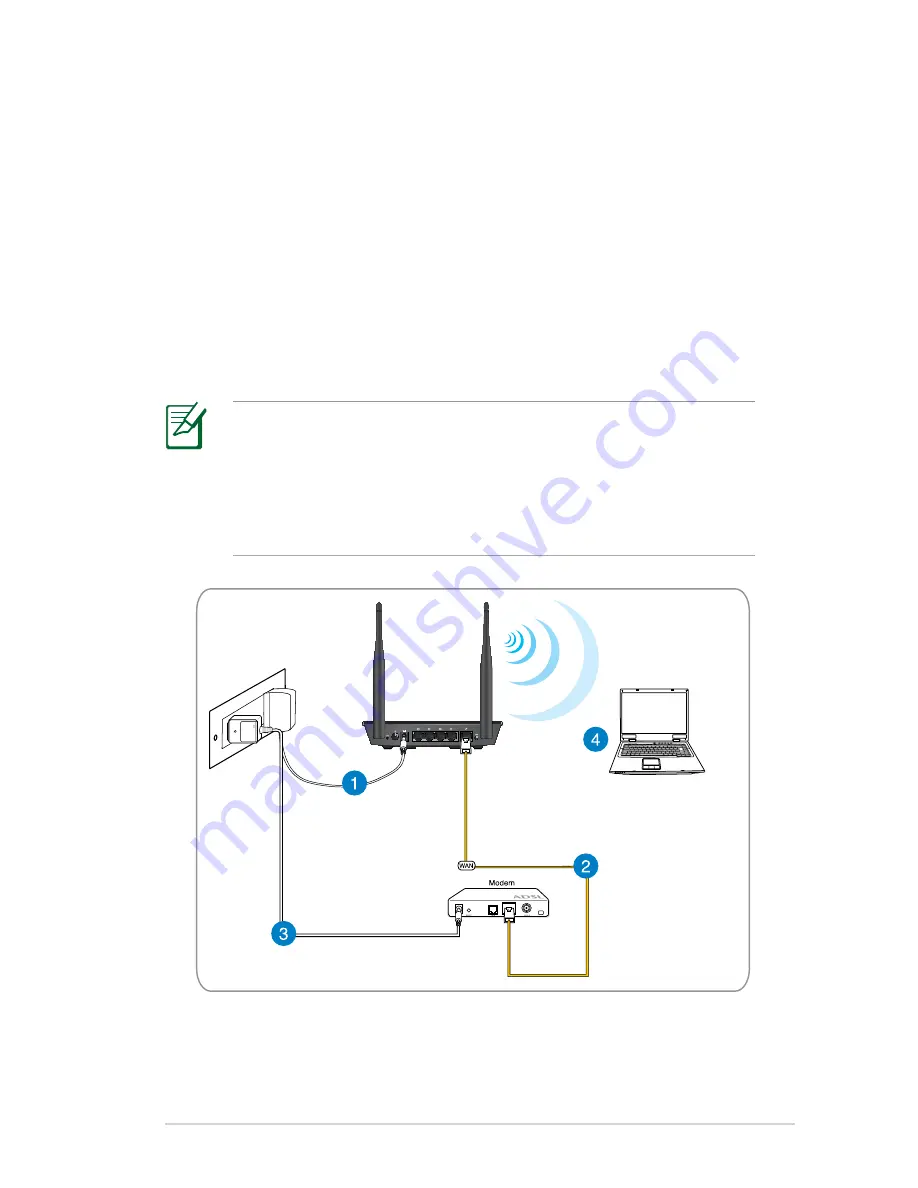
1
Wireless connection
To set up your wireless network:
1. Insert your wireless router’s AC adapter to the DC-In port and
plug it to a power outlet.
Using the bundled network cable, connect your modem to your
wireless router’s WAN port.
. Insert your modem’s AC adapter to the DC-In port and plug it
to a power outlet.
. Install an IEEE 0.11b/g/n WLAN adapter on your computer.
NOTE:
• For details on connecting to a wireless network, refer to the
WLAN adapter’s user manual.
• To set up the security settings for your network, refer to the
section Setting up wireless security.
RT-N12 D1