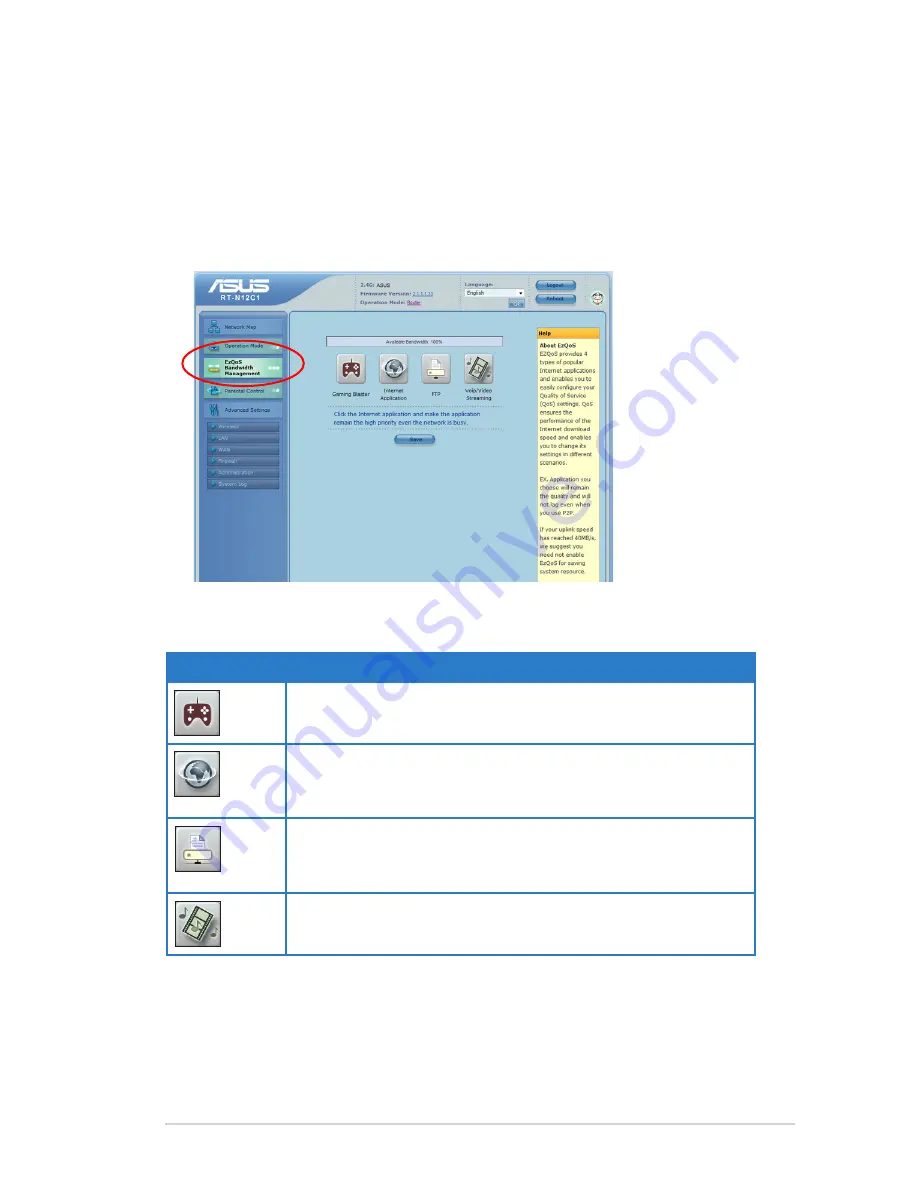
1
Chapter 4: Configuring via the web GUI
RT-N12 C1
Managing bandwidth with EzQoS
EzQoS Bandwidth Management enables you to set the bandwidth priority and
manage the network traffic.
To set up the bandwidth priority:
1. Click
EzQoS Bandwidth Management
from the navigation menu at the left
side of your screen.
. Click each of these four applications to set the bandwidth priority:
Icon
Description
Gaming Blaster
The router handles gaming traffic at first priority.
Internet Application
The router handles the e-mail, web browsing and other Internet
applications traffic at first priority.
FTP
The router handles at first priority the traffic of downloading/
uploading data to/from the FTP server.
Voip/Video Streaming
The router handles the audio/video traffic at first priority.
. Click
Save
to save the configuration settings.
















































